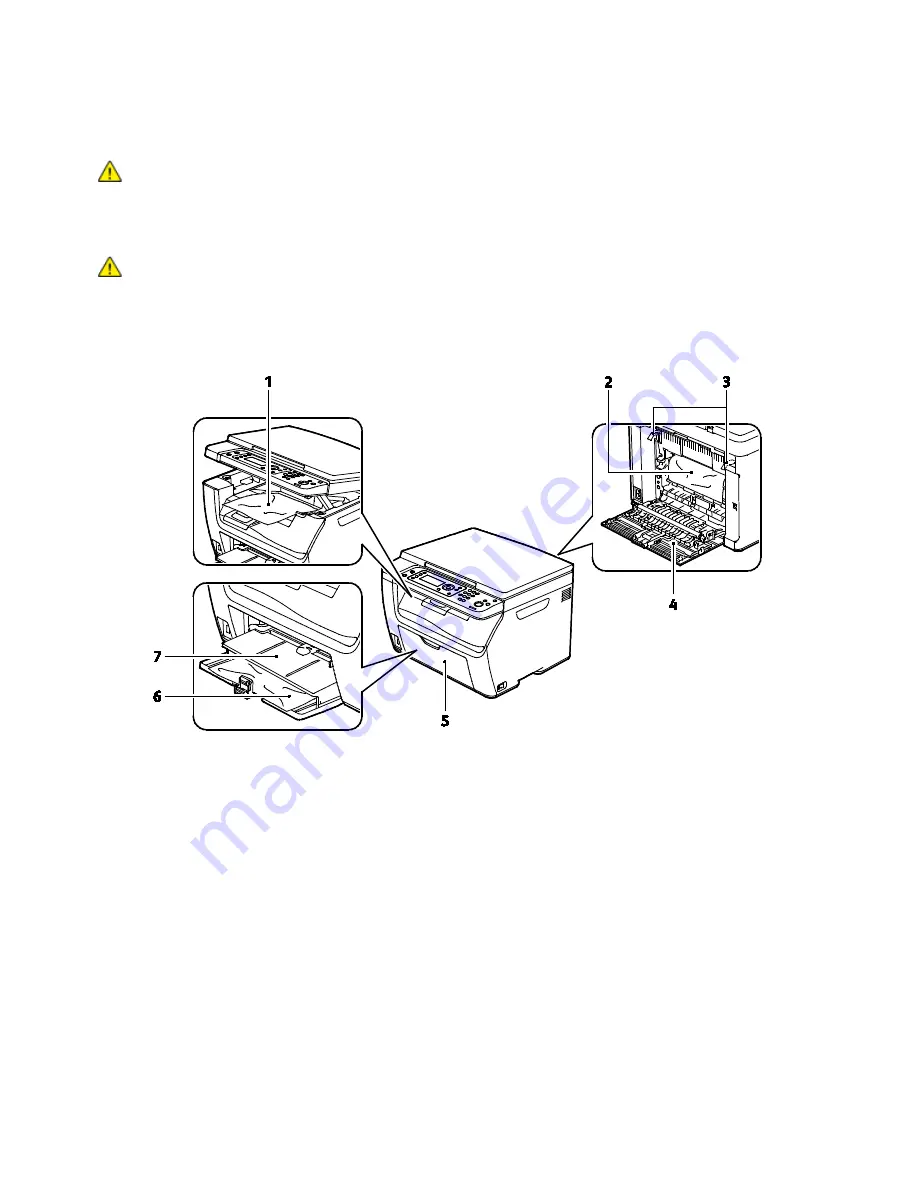
Troubleshooting
Xerox
®
WorkCentre
®
6025 Multifunction Printer 147
User Guide
Locating Paper Jams
WARNING:
Never touch a labeled area on or near the heat roller in the fuser. You can get burned. If
a sheet of paper is wrapped around the heat roller, do not try to remove it immediately. Switch off
the printer immediately and wait 20 minutes for the fuser to cool. Try to remove the jam after the
printer has cooled. If the error persists, contact your Xerox representative.
CAUTION:
Do not attempt to clear any paper jams using tools or instruments. This can permanently
damage the printer.
The following illustration shows where paper jams occur along the paper path and the printer parts used
for clearing paper jams.
1.
Output Tray
2.
Transfer Belt
3.
Release Levers
4.
Rear Door
5.
Front Door
6.
Main Tray
7.
Bypass Tray
















































