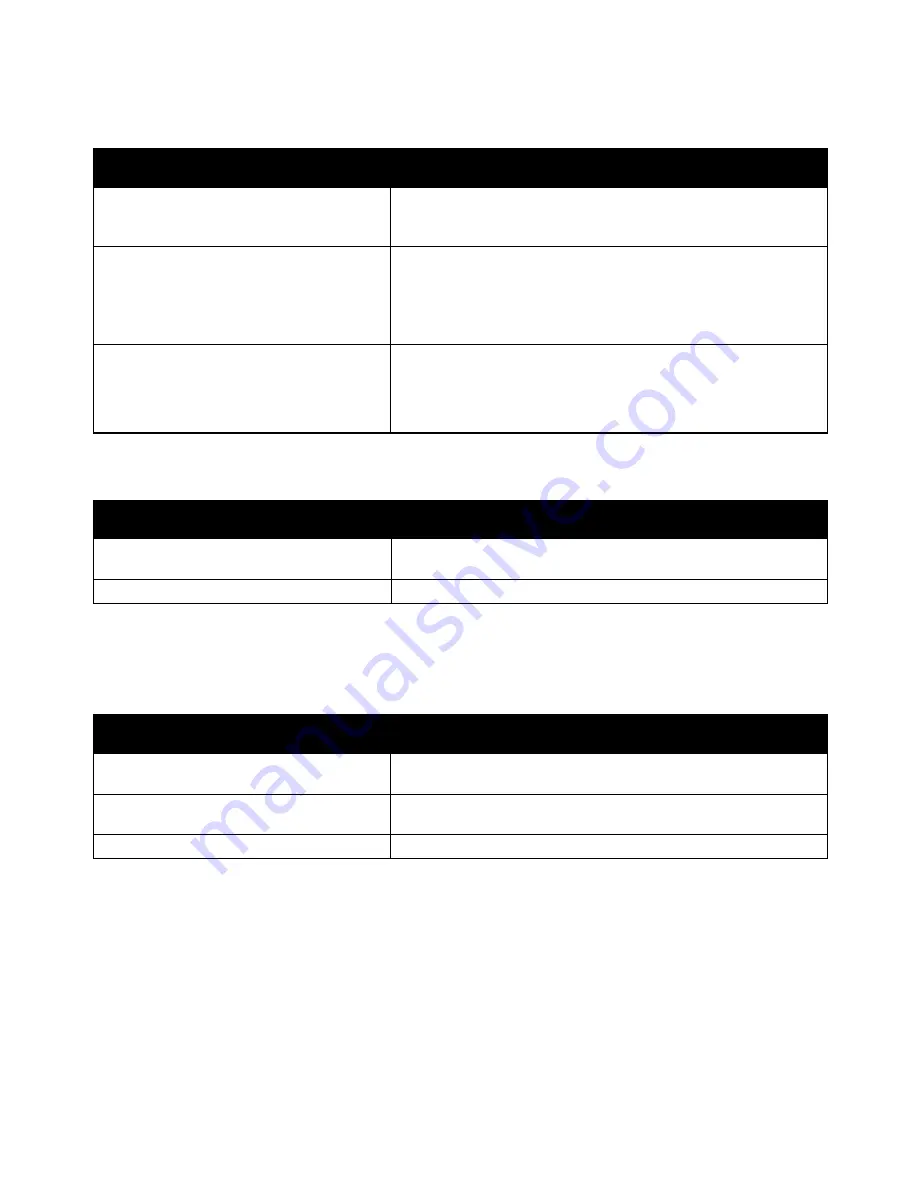
Troubleshooting
254
Xerox
®
WorkCentre
®
6605 Color Multifunction Printer
User Guide
Label and Envelope Misfeeds
Probable Causes
Solutions
The label sheet is facing the wrong way in the
tray.
•
Load label sheets according to the instructions from the
manufacturer. Load labels only in the Bypass Tray, face up and
with the top going into the printer.
Envelopes are loaded incorrectly.
•
Load No. 10, DL, and Monarch envelopes in the trays with the
print side up, flaps closed, flap-side down and to the right. Load
them with the short edge leading into the printer.
•
Load C5 envelopes with the print side up, flaps open and facing
away from the printer.
No. 10, DL, and Monarch envelopes are
wrinkling.
To prevent wrinkling on No. 10, DL, C5, or Monarch envelopes, load
them print side up, flaps open and facing away from the printer.
Note:
When you load envelopes long-edge feed, ensure that you
specify landscape orientation in the print driver.
Paper Jam Message Stays On
Probable Causes
Solutions
Some paper remains jammed in the printer.
Recheck the media path and make sure that you have removed all
of the jammed paper.
One of the printer doors is open.
Check the doors on the printer. Close any door that is open.
Note:
Check for, and remove, torn pieces of paper in the paper path.
Jams During Automatic 2-Sided Printing
Probable Causes
Solutions
Using paper of the wrong size, thickness, or
type.
Use paper of the correct size, thickness, or type. For details, see
Supported Paper Sizes for Automatic 2-Sided Printing
on page 121.
Paper is loaded in the wrong tray.
The paper must be loaded in the correct tray. For details, see
Supported Paper
on page 118.
Tray is loaded with mixed paper.
Load the tray with only one type and size of paper.
















































