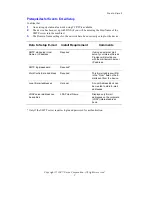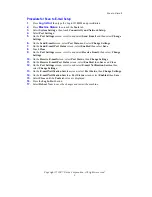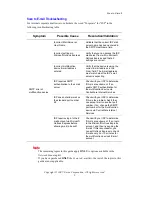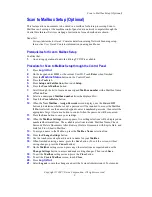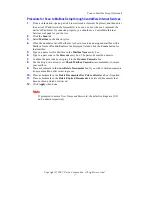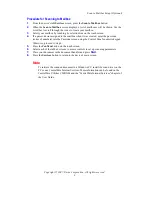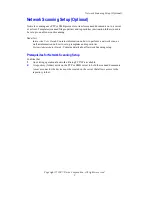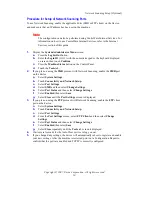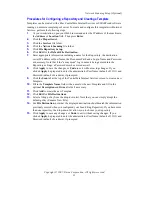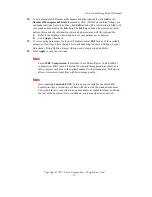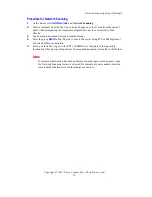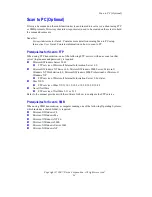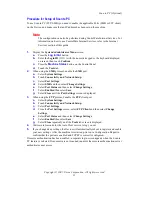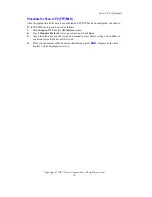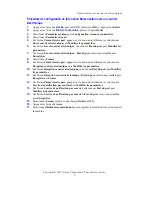Scan to E-mail
Copyright © 2007, Xerox Corporation. All rights reserved.
4
Procedure for Configuring the Outgoing E-mail Settings
1.
From a workstation, open up a web browser (such as Internet Explorer), and then enter
the IP address in the format http://xxx.xxx.xxx.xxx (the xxx's represent the device IP
address). If connected properly, you should see a CentreWare Internet Services web
page for your device.
2.
Set up the SMTP server configuration via CentreWare Internet Services:
a.
Click the Properties tab.
b.
On the Configuration Overview screen, click the Settings... button for E-mail
(in the Services area).
c.
Click the Configure... button for SMTP Server.
d.
Enter the SMTP Server IP Address / Host Name & Port (the default is port 25).
If the Host Name of the SMTP server is entered, then the machine must be set up
with DNS settings.
e.
Enter the WorkCentre E-mail Address.
f.
Select a Login Credentials type, if required.
g.
Enter a Login Name and Password to be used for credentials, if required.
h.
Click Apply.
i.
Enter the user name of 11111 and the password of x-admin if prompted for a User
name and Password.
j.
Click on Reboot Machine.
3.
From the device, load a sample document into the document feeder.
4.
Press the
All Services
button.
5.
Touch the E-Mail icon.
6.
Touch the New Recipients button
7.
Use the touch screen keyboard to enter an E-mail address.
8.
Touch the Add button.
9.
Press the
Start
button.
10.
Verify that the recipient received the E-mail with the document attached.