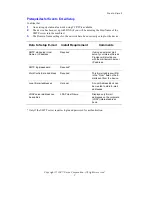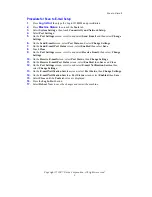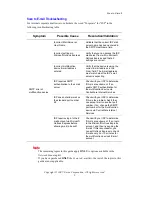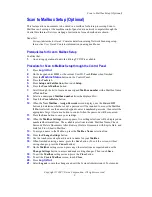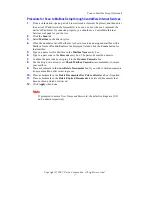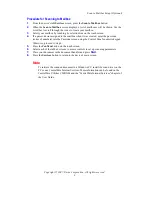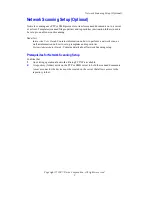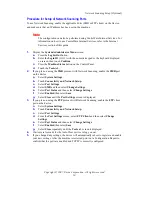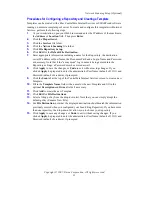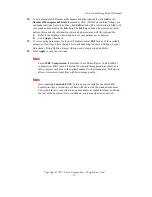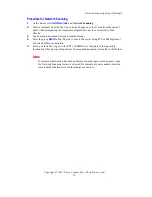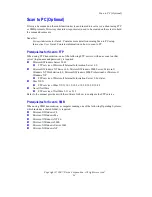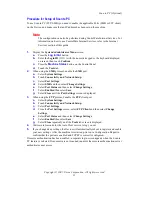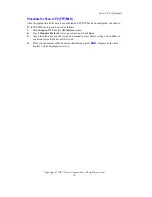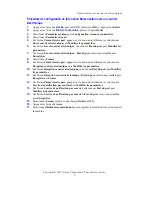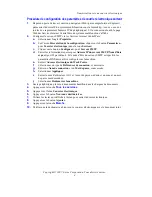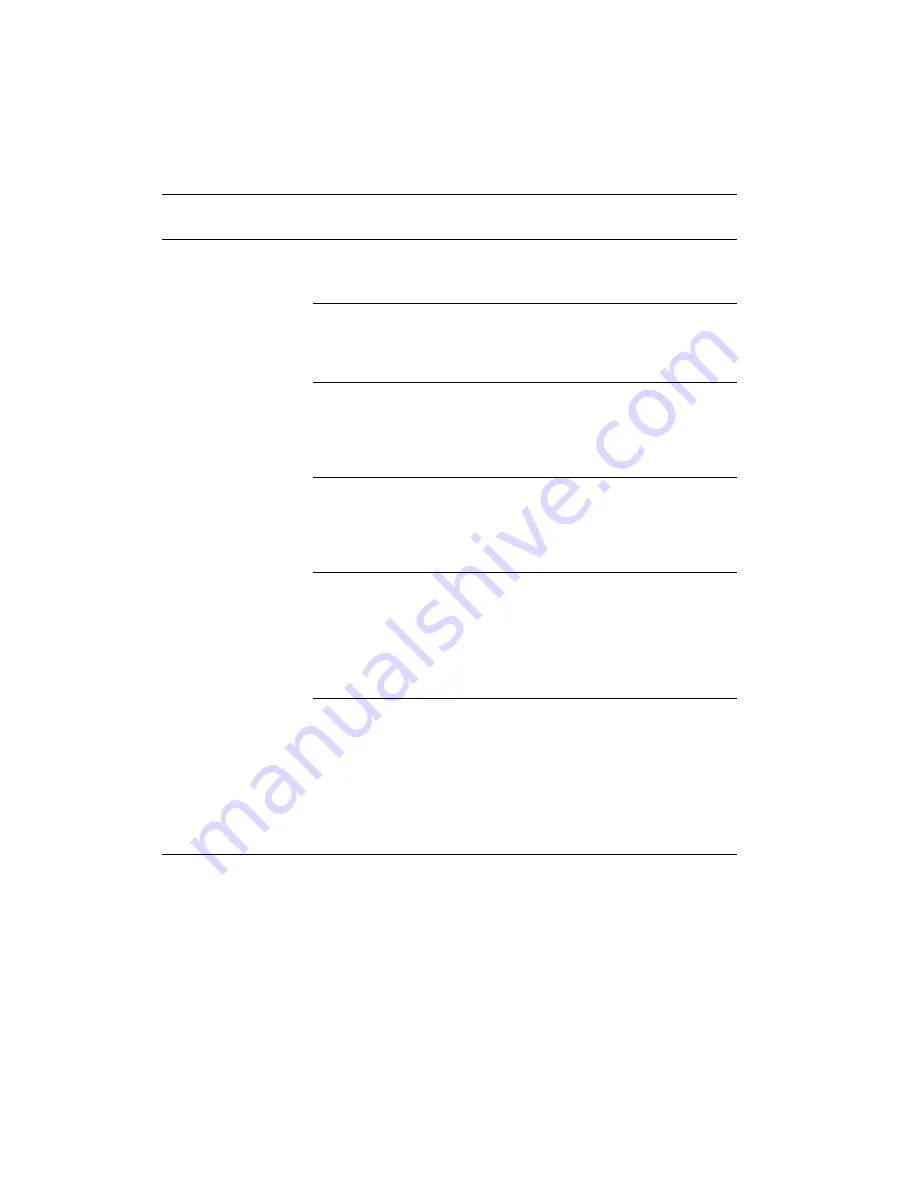
Scan to E-mail
Copyright © 2007, Xerox Corporation. All rights reserved.
5
Scan to E-mail Troubleshooting
For internal corporate mail servers, substitute the word "Corporate" for "ISP" in the
following troubleshooting table.
Note
The remaining topics in this guide apply ONLY to options available in the
Network Scanning kit.
If you have purchased ONLY the Scan to E-mail kit, the rest of the topics in this
guide are not applicable.
Symptom
Possible Cause
Resolution/Validation
SMTP error at
multifunction device
Incorrect Mail Server or
Host Name
Validate that the correct ISP mail
server name has been entered in
the SMTP Host Name field.
Incorrect settings in
Microsoft Outlook Express
Verify that you can access the ISP
mail server from within Microsoft
Outlook Express and that all
settings are correct.
Incorrect multifunction
device E-mail address
entered
Verify that the device is using the
correct E-mail address in the
From: field. The E-mail address
must match what the ISP's mail
server is expecting.
ISP requires SMTP
authentication to their mail
server
Check with your ISP to determine
if this is a requirement. If so,
enable SMTP authentication for
the multifunction device via
CentreWare Internet Services.
ISP does not allow mail on
the standard port number
25
Check with your ISP to determine
if this is the problem. Ask if they
can accept mail on another port
number. If so, change the SMTP
port number for the multifunction
device via CentreWare Internet
Services.
ISP requires login to the E-
mail account via Microsoft
Outlook Express before
allowing mail to be sent
Check with your ISP to determine
if this is a requirement. If so, login
to the Microsoft Outlook Express
account, and then try sending the
E-mail. If this is successful, you
can set Outlook Express to check
E-mail every 5 or 10 minutes for
the multifunction device's E-mail
account.