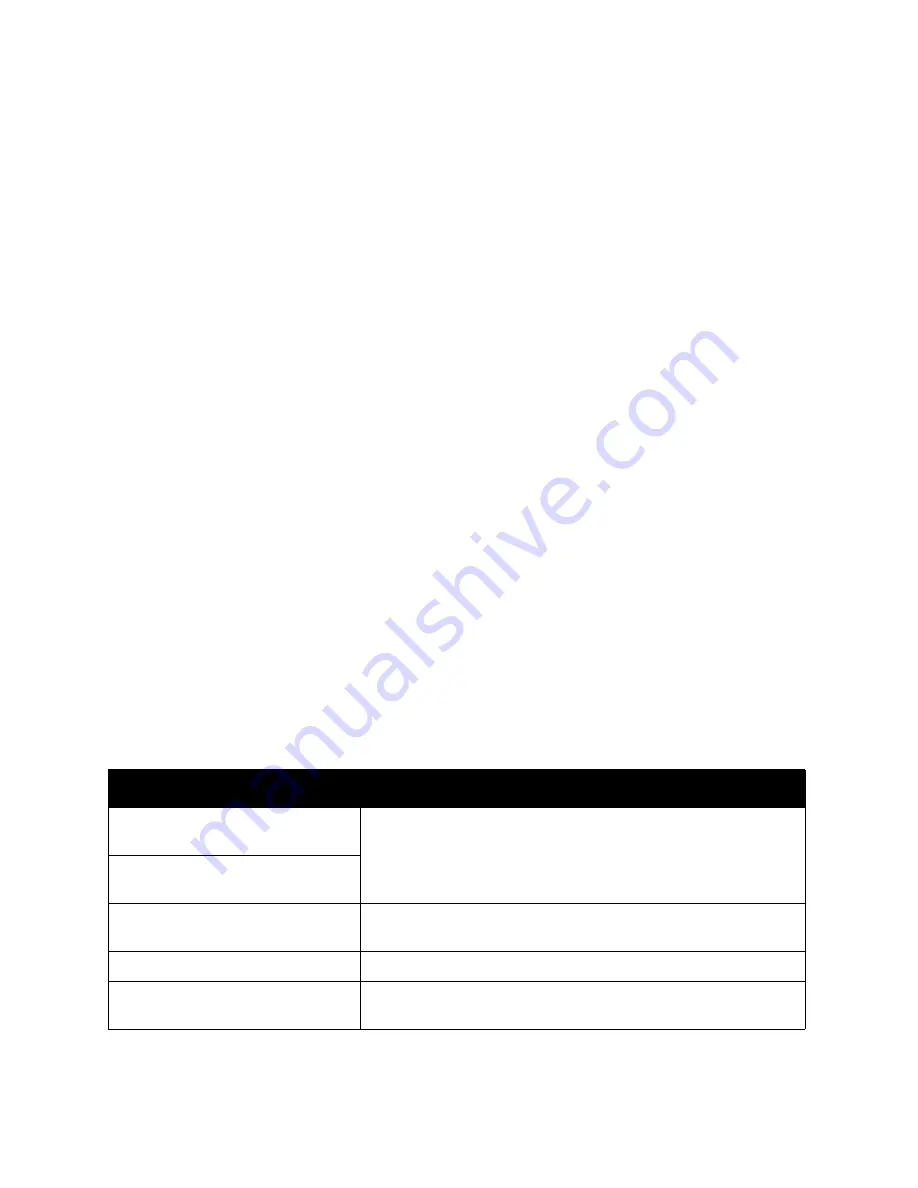
Scanning and Faxing
WorkCentre 7425/7428/7435
System Administrator Guide
100
Scan to E-mail
E-mail Overview
You must purchase the Scanning option to Scan to E-mail. If you did not, contact your Xerox
Representative to purchase this option.
The following E-mail features are available.
•
E-mail: Scanned documents can be converted into an electronic format and transmitted via E-mail.
•
iFAX: Unlike conventional fax machines which utilize public phone lines, the printer can transmit or
receive scanned data as e-mail attachments using either corporate networks or the Internet.
Contents of E-mail are processed according to the settings of Print iFAX Headers and Contents in
CentreWare Internet Services.
•
E-mail Printing: E-mail with attachments in either TIFF or PDF format can be sent to the printer.
Received E-mail will automatically be printed. Contents of E-mail are processed according to the
settings of Print Mail Headers and Contents in CentreWare Internet Services.
•
Job Completion Notice: When a computer has submitted a job to the printer, a notification of the
job’s completion can be sent by E-mail.
Xerox recommends that you register the address of a network administrator or a shared address.
Preparations
Before you set up the Scan to Email feature, confirm that:.
1. The printer is turned on and connected to a network.
2. TCP/IP protocol is enabled on the printer.
3. The device has been set up with DNS.
4. The Domain Name settings for the network have been correctly setup for the printer.
Obtain the following information:
Item
Description
SMTP, POP3, or SMTP mail server
Host Name or IP address.
If using an external mail server, ask your internet service provider to
provide this information.
SMTP, POP3, or SMTP login and
password.
The printer’s assigned email address.
This E-mail address will appear in the From field on E-mails sent from
the printer.
Email addresses (optional).
A local address book can be created to store E-mail addresses.
LDAP server host name.
Email addresses stored in a network address book LDAP can be
referenced from the printer.
Summary of Contents for WORKCENTRE 7428
Page 8: ...WorkCentre 7425 7428 7435 System Administrator Guide 8...
Page 9: ...9 1 General Information This chapter includes Resources on page 10...
Page 40: ...Administrative Tools WorkCentre 7425 7428 7435 System Administrator Guide 40...
Page 168: ...Scanning and Faxing WorkCentre 7425 7428 7435 System Administrator Guide 168...
Page 208: ...Troubleshooting WorkCentre 7425 7428 7435 System Administrator Guide 208...
















































