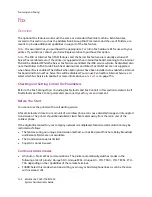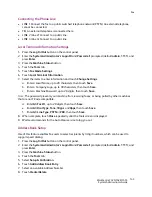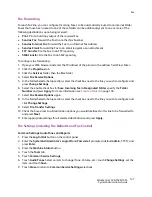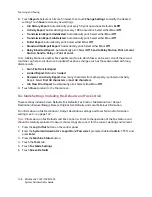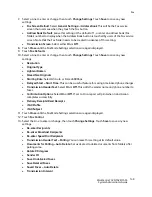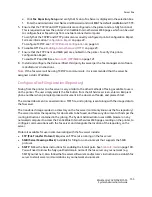Fax
WorkCentre 7425/7428/7435
System Administrator Guide
147
Fax Forwarding
For each Fax line, you can configure Incoming Faxes to be automatically routed to an internal Folder.
Faxes that have been routed to one of these folders can be additionally sent to one or more of the
following destinations upon being received:
•
: Print a hardcopy output of the received Fax.
•
Send as Fax
: Forward the Fax to another Fax Number
•
Send as Internet Fax
: Forward the Fax to an Internet Fax Address
•
Send as Email
: Forward the Fax to an email recipient as an attachment
•
FTP transfer
: File the Fax to an FTP repository
•
SMB transfer
: File the Fax to an SMP repository
To configure fax forwarding:
1. Open your Web browser and enter the IP address of the printer in the address field. Press Enter.
2. Click the
Properties
tab.
3. Click the
Services
folder, then the
Fax
folder.
4. Select
Fax Receive Options
.
5. In the Folder Selector Setup section, select the check box next to the line you wish to configure and
press
Change Settings
.
6. Select the enable check box for
Save Incoming Fax in Designated Folder
, specify the
Folder
Number
and press
Apply
. For more information see
Create a Folder
on page 145.
7. Select
Fax Receive Options
again.
8. In the Folder Selector Setup section, select the check box next to the line you wish to configure and
click
Change Settings
.
9. Select
File Transfer Settings
.
10. Check the boxes next to all destination options you would like faxes for this line to be forwarded to
and press
Next
.
11. Enter appropriate settings for all selected destinations and press
Apply
.
Fax Settings (including Fax Defaults and Fax Control)
Common Settings: Audio Tones and Reports
1. Press the
Log In/Out
button on the control panel.
2. Enter the
System Administrator’s Login ID
and
Passcode
if prompted (default
admin
,
1111
), and
press
Enter
.
3. Press the
Machine Status
button.
4. Touch the
Tools
tab.
5. Touch
Common Service Settings
.
6. Touch
Audio Tones
. Select an item to change (Tone, Volume, etc.), touch
Change Settings
, set the
item, and touch
Save
.
7. Touch
Close
to return to
Common Service Settings
selections.
Summary of Contents for WORKCENTRE 7428
Page 8: ...WorkCentre 7425 7428 7435 System Administrator Guide 8...
Page 9: ...9 1 General Information This chapter includes Resources on page 10...
Page 40: ...Administrative Tools WorkCentre 7425 7428 7435 System Administrator Guide 40...
Page 168: ...Scanning and Faxing WorkCentre 7425 7428 7435 System Administrator Guide 168...
Page 208: ...Troubleshooting WorkCentre 7425 7428 7435 System Administrator Guide 208...