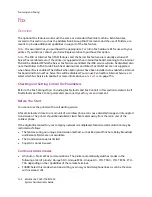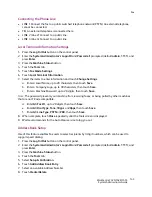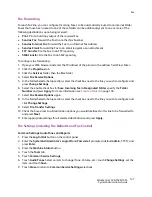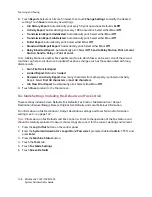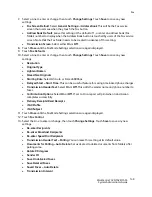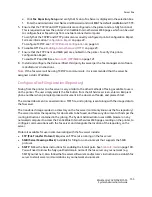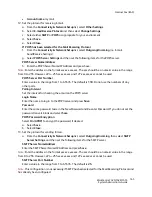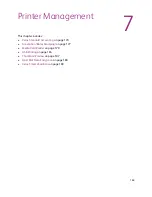Scanning and Faxing
WorkCentre 7425/7428/7435
System Administrator Guide
156
Configure a Fax Filing Repository using FTP
Installation Checklist
1. Ensure that a File Transfer Protocol (FTP) service is running on the fax server where images scanned
by the printer will be stored. Write down the IP address or Host Name.
2. Create a user account (login name) and password for the printer on the server. When a document is
scanned, the printer logs in using the account, transfers the file to the server, and logs out. Write
down the user account (login name) and password.
3. Following the fax server software manufacturer's instructions, create a directory (repository) on the
server (likely within the FTP root) to be used as a scan filing location. Write down the directory
name and path to same.
4. If allowed by the fax server software manufacturer, test the FTP connection by logging into the
scan directory from a remote PC using the user account and password. Create a new folder within
the directory and then delete the folder. If you cannot perform this function, check the user
account access rights and FTP service setup. You can also wait until you have finished setting up
device to server communications, as stated in this section, then send a fax to the server to test the
communications setup.
Enter the Fax Repository Details in CentreWare Internet Services
1. Open your Web browser and enter the IP address of the printer in the address field. Press
Enter
to
open CentreWare Internet Services.
2. Click the
Properties
tab.
3. If prompted, enter the system administrator user name and password (default:
admin
,
1111
).
4. Click the
Services
folder.
5. Click the
Fax
folder.
6. Click the
Fax Repository Setup
.
7. Select
FTP
for Protocol.
8. Enter either an IP Address or Host Name for the fax server in the box or boxes provided.
9. Enter
21
for
Port Number
(for FTP).
10. For
File Path
, type in the name of the folder on the server that has been set up to receive device
scans. Do not use forward slashes.
11. Supply the
Login Name
and
Password
for the printer to log into the fax server.
12. Retype the password.
13. Click
Apply
.
14. If prompted, enter the administrator User Name and Password and click OK. The default is
admin
and
1111
.
Summary of Contents for WORKCENTRE 7428
Page 8: ...WorkCentre 7425 7428 7435 System Administrator Guide 8...
Page 9: ...9 1 General Information This chapter includes Resources on page 10...
Page 40: ...Administrative Tools WorkCentre 7425 7428 7435 System Administrator Guide 40...
Page 168: ...Scanning and Faxing WorkCentre 7425 7428 7435 System Administrator Guide 168...
Page 208: ...Troubleshooting WorkCentre 7425 7428 7435 System Administrator Guide 208...