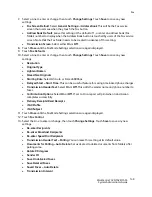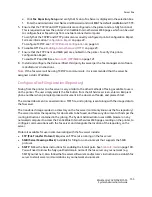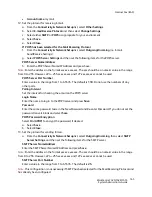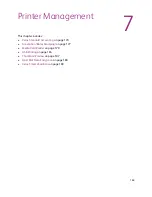Internet Fax (iFAX)
WorkCentre 7425/7428/7435
System Administrator Guide
163
Enabling the E-mail Ports and Setting TCP/IP
First enable the ports for the e-mail feature, then set the IP address. The procedure for setting the
printer is as follows.
Note:
First enable the E-mail port, then set the IP address.
Note:
The configuration can also be performed using CentreWare Internet Services. For more
information, see
CentreWare Internet Services
on page 23.
1. Press the
Log In/Out
button on the control panel.
2. Enter the
System Administrator’s Login ID
and
Passcode
if prompted (default
admin
,
1111
), and
press
Enter
.
3. Press the
Machine Status
button.
4. Touch the
Tools
tab.
5. Select
System Settings
.
6. Select
Connectivity & Network Setup
.
7. Select
Port Settings
.
8. On the Port Settings screen, select
Receive E-mail
and then select
Change Settings
.
9. On the Receive E-Mail screen, select
Port Status
and select
Change Settings
.
10. On the Receive E-Mail Port Status screen, select
Enabled
, then select
Save
.
11. Select
Close
until the Port Settings screen is displayed.
12. On the Port Settings screen, select
Send E-Mail
, and then select
Change Settings
.
13. On the Send E-Mail screen, select
Port Status
and select
Change Settings
.
14. On the Send E-Mail Port Status screen, select
Enabled
then select
Save
.
15. Select
Close
until the Tools screen is displayed.
16. Set the IP address.
If an IP address is already set, this step is not necessary. Also, in an environment with DHCP or
BOOTP, configure the way to obtain an IP address. If the address cannot be obtained
automatically or static configuration is preferred, configure an IP address, a subnet mask, and a
gateway address as stated below.
a. Select
Protocol Settings
.
b. Select
IPv4 (or other mode) Address Resolution
and then select
Change Settings
.
c. Select one from
DHCP
,
BOOTP
,
RARP
,
DHCP/Autonet
or
Static
and then select
Save
. If you
select anything other than Static, proceed to Step 4.
Note:
When using a DHCP server, also configure the DNS, or WINS (Windows Internet Name Service)
server (WINS for SMB support) in CentreWare Internet Services. For more information, see
CentreWare
Internet Services
on page 23.
d. On the Protocol Settings screen, select
TCP/IP - IP Address
and select
Change Settings
.
e. Enter the IP address using the numeric keypad.
Note:
Enter address in the format xxx.xxx.xxx.xxx. The xxx should be a numeric value in the range from
0 to 255. However, 224 – 255.xxx.xxx.xxx and 127.xxx.xxx.xxx cannot be used.
f. Select
Save
.
Summary of Contents for WORKCENTRE 7428
Page 8: ...WorkCentre 7425 7428 7435 System Administrator Guide 8...
Page 9: ...9 1 General Information This chapter includes Resources on page 10...
Page 40: ...Administrative Tools WorkCentre 7425 7428 7435 System Administrator Guide 40...
Page 168: ...Scanning and Faxing WorkCentre 7425 7428 7435 System Administrator Guide 168...
Page 208: ...Troubleshooting WorkCentre 7425 7428 7435 System Administrator Guide 208...