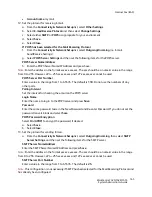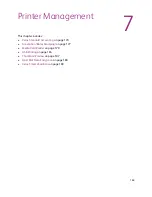Xerox Standard Accounting
WorkCentre 7425/7428/7435
System Administrator Guide
175
To Restore Settings or Clone Settings to another Machine
This procedure will cause the machine to reboot and will be unavailable over the network for several
minutes.
Note:
All machines must have the same version of software for the .dat file to be accepted
1. Open your Web browser and enter the IP address of the printer in the address field. Press
Enter
to
open CentreWare Internet Services.
2. Click the
Properties
tab.
3. Enter the system administrator User Name and Password (default
admin
,
1111
) if prompted.
4. Click the
General Setup
folder, then
Cloning
.
5. In the
Cloning
area, in the
Install Clone File
box:
6. Click
Browse
and move through your file system to the .dat file.
7. Click
Open
.
8. Click
Install
.
9. If prompted, enter the current administrator User name and password. The default is
admin
and
1111
.
10. The machine will be unavailable over the network for several minutes.
Once rebooted a Configuration Report should automatically print, if enabled. If the Configuration
Report does not automatically print, manually print the Configuration Report. For more information
see
Configuration Report
on page 22.
Looking at the Configuration Report, verify that some or all of your settings have been cloned to the
new machine. Also, note that it may be necessary for you to use your Web browser to view the Xerox
Standard Accounting set up of Users and Groups on the new machine.
Audit Log
With TCP/IP and HTTP-based processes running on the printer, exposure to access attacks,
eavesdropping, file tampering, service disruption, and identity (password) theft is significantly
increased.
The Audit Log, regularly reviewed by the Security Administrator, often with the aid of third party
analyzing tools, helps to assess attempted security breaches, identify actual breaches, and prevent
future breaches.
The Audit Log is enabled or disabled from the Audit Log on the Properties tab of CentreWare Internet
Services, accessed from a networked computer running a Web browser. Access to logged data is also
accomplished from the Audit Log on the Properties tab of CentreWare Internet Services, but
additionally requires the enabling of SSL/TLS encryption. For more information see
Configuration of
HTTPS (SSL/TLS) Communication Encryption
on page 76.
Events tracked in the Audit Log, include: Starting and Stopping of the printer, Login/Logout events,
Changes to system settings, and job completions.
Summary of Contents for WORKCENTRE 7428
Page 8: ...WorkCentre 7425 7428 7435 System Administrator Guide 8...
Page 9: ...9 1 General Information This chapter includes Resources on page 10...
Page 40: ...Administrative Tools WorkCentre 7425 7428 7435 System Administrator Guide 40...
Page 168: ...Scanning and Faxing WorkCentre 7425 7428 7435 System Administrator Guide 168...
Page 208: ...Troubleshooting WorkCentre 7425 7428 7435 System Administrator Guide 208...