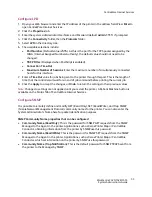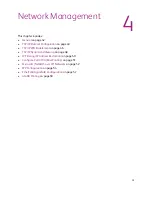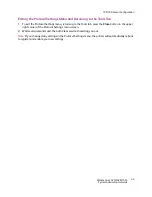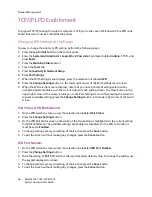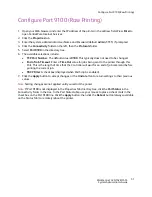Network Management
WorkCentre 7425/7428/7435
System Administrator Guide
42
General
Ethernet Speed Setting
The printer's Ethernet Interface has speed settings of Auto (10/100Base-TX, 100Base-TX (Half or Full
Duplex), and 10Base-TX (Half or Full Duplex). By default the Ethernet Port Configuration is set to
Auto
.
To Change the Network Speed
1. Press the
Log In/Out
button on the control panel.
2. Enter the
System Administrator’s Login ID
and
Passcode
if prompted (default
admin
,
1111
), and
press
Enter
.
3. Press the
Machine Status
button.
4. Touch the
Tools
tab.
5. Press
Connectivity & Network Setup
.
6. Press
Protocol Settings
.
7. When the Protocol Settings menu displays, the selection line labeled
Ethernet Rated Speed
.
8. Press the
Change Settings
button.
9. On the Ethernet Rated Speed screen note which one of the buttons is highlighted as the current
setting for Ethernet speed. The available settings are
Auto
(default), 100 Mbps Full Duplex, 100
Mbps Half Duplex, 10 Mbps Full Duplex, 10 Mbps Half Duplex.
10. To change settings, press your setting of choice, then press the
Save
button.
11. To exit the Ethernet Setting screen, without making any changes, press the
Cancel
button.
12. To exit the Protocol Settings menu, returning to the Tools tab, press the
Close
button.
13. Wait several seconds and the Auto Clear service should log you out.
Note:
Note that if you changed any settings in the Protocol Settings menu, the printer will
automatically reboot to register and enable your new settings.
Summary of Contents for WORKCENTRE 7428
Page 8: ...WorkCentre 7425 7428 7435 System Administrator Guide 8...
Page 9: ...9 1 General Information This chapter includes Resources on page 10...
Page 40: ...Administrative Tools WorkCentre 7425 7428 7435 System Administrator Guide 40...
Page 168: ...Scanning and Faxing WorkCentre 7425 7428 7435 System Administrator Guide 168...
Page 208: ...Troubleshooting WorkCentre 7425 7428 7435 System Administrator Guide 208...