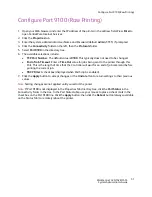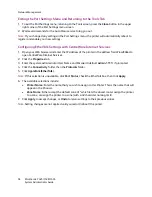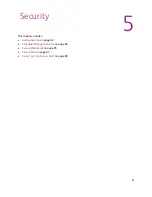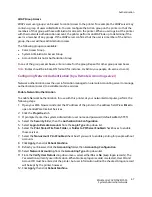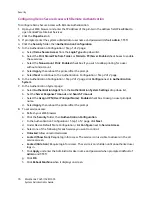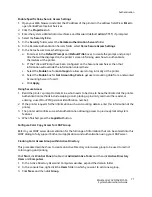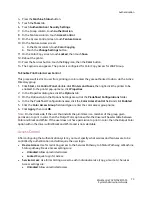Security
WorkCentre 7425/7428/7435
System Administrator Guide
64
To configure Local Machine Authentication at the printer:
1. Press the
Log In/Out
button on the control panel.
2. Enter the
System Administrator’s Login ID
and
Passcode
if prompted (default
admin
,
1111
), and
press
Enter
.
3. Press the
Machine Status
button.
4. Touch the
Tools
tab.
5. Touch
Authentication/Security Settings
, then
Authentication
.
6. Touch
Login Type
to change the Login Type, or touch
Access Control
, then
Feature Access
to
change Feature Access.
To view, create and edit user accounts at the printer:
1. Touch
Account
in the
Tools
tab.
2. Touch
View User Accounts
.
Configuring Remote Authentication
When Login to Remote Accounts is enabled, users of the printer will be asked to provide a user name
and password to be validated by the designated authentication server. If this validation is successful,
the printer and any restricted services will be available for individual use.
1. Open your Web browser and enter the IP address of the printer in the address field. Press
Enter
to
open CentreWare Internet Services.
2. Click the
Properties
tab.
3. Enter the system administrator User Name and Password (default
admin
,
1111
) if prompted.
4. Select the
Security
folder, then the
Authentication Configuration
. Enter your user name and
password at the prompt (default:
admin
,
1111
).
5. Select
Login to Remote Accounts
from the Login Type drop down list.
6. Select the
Print Stored File from Folder
, or
Folder to PC/Server Enabled
check boxes to enable
these services.
7. Select the
Non-account Print Enabled
check box if you wish to allow printing for a user without
and account.
8. If you want to allow guest access to the printer, select
On
next to
Guest User
. The default setting is
Off
. If you select On, enter a Guest user name and a passcode (4 – 12 alphanumeric characters).
Retype the passcode.
9. To have the printer cache remote account information, select
Enabled
next to
Save remote
accounts in this machine
. Specify if you want to have the cached information deleted (click
Delete Remote Accounts
), and specify how often you want to delete cached information by
selecting a deletion day, month and time.
10. Click
Apply
, then
Reboot Machine
.
11. Click
Next
.
12. Click
Configure
for Authentication System.
13. Select your system (Kerberos (Windows 2000), Kerberos (Solaris), LDAP, SMB, or Authentication
Agent)from the
Authentication System Settings
drop down list and click
Apply
.
14. Enter the
Server Response Time-Out
, and the
Search Time-Out
.
Summary of Contents for WORKCENTRE 7428
Page 8: ...WorkCentre 7425 7428 7435 System Administrator Guide 8...
Page 9: ...9 1 General Information This chapter includes Resources on page 10...
Page 40: ...Administrative Tools WorkCentre 7425 7428 7435 System Administrator Guide 40...
Page 168: ...Scanning and Faxing WorkCentre 7425 7428 7435 System Administrator Guide 168...
Page 208: ...Troubleshooting WorkCentre 7425 7428 7435 System Administrator Guide 208...