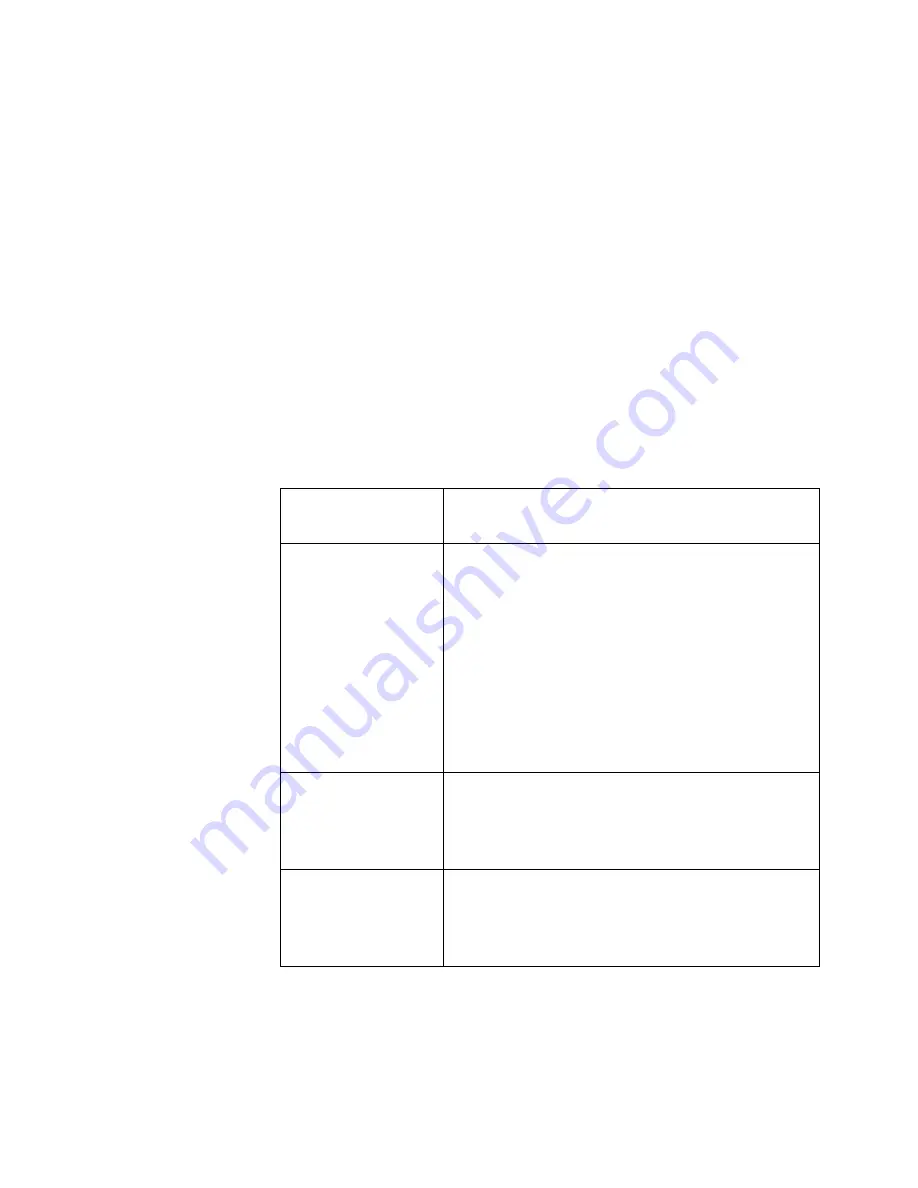
8
S
CAN
TO
PC D
ESKTOP
: I
MAGE
R
ETRIEVER
5.2
FOR
X
EROX
W
ORK
C
ENTRE
C2424
In either case, the relevant signal of the Image Retriever icon on
the system tray will change to
“Processing”
state (light green). For
a complete list of color keys see:
Image Retriever Status
Display
).
Image Retriever will place the new items appearing in the
watched folder or inbox on the PaperPort desktop and will launch
the PaperPort application - unless you have specified
“Don’t run
PaperPort“
in the
“Image Retriever Settings”
dialog.
When documents are retrieved Setting
In addition to specifying
"Watch Settings"
for Image Retriever you
can also control its behavior on document retrieval. The
"When
documents are retrieved"
setting offers three choices:
Select this
setting:
To get this result:
Run PaperPort in
a window
Every time Image Retriever detects a new
document in the folder and/or inbox being
watched, it converts it and places it in
PaperPort, which is then opened on your
Windows desktop. It then purges the
original scanned document from the folder
being watched. If it brings a PDF or TIFF
attachment to the PaperPort desktop, the
original message remains in the e-mail
inbox but its status will switch to
“Read”
.
Run PaperPort
minimized
Same as above, but PaperPort runs
minimized. (Later, when you open
PaperPort, all scanned documents will be
on the PaperPort desktop.)
Don’t run
PaperPort
Documents are transferred into the
ScanSoft Documents folder, but are not
placed on the PaperPort desktop until you
launch PaperPort.






























