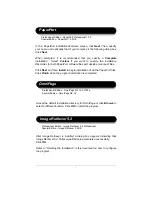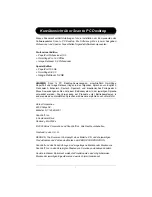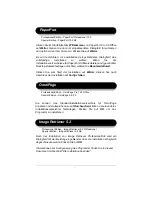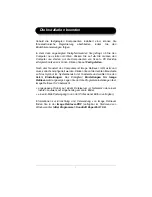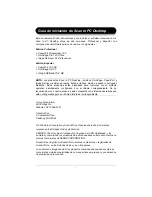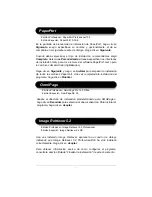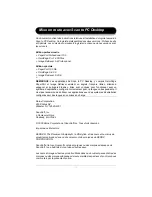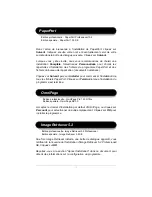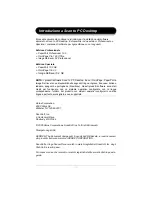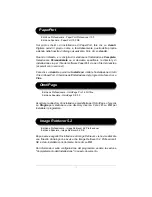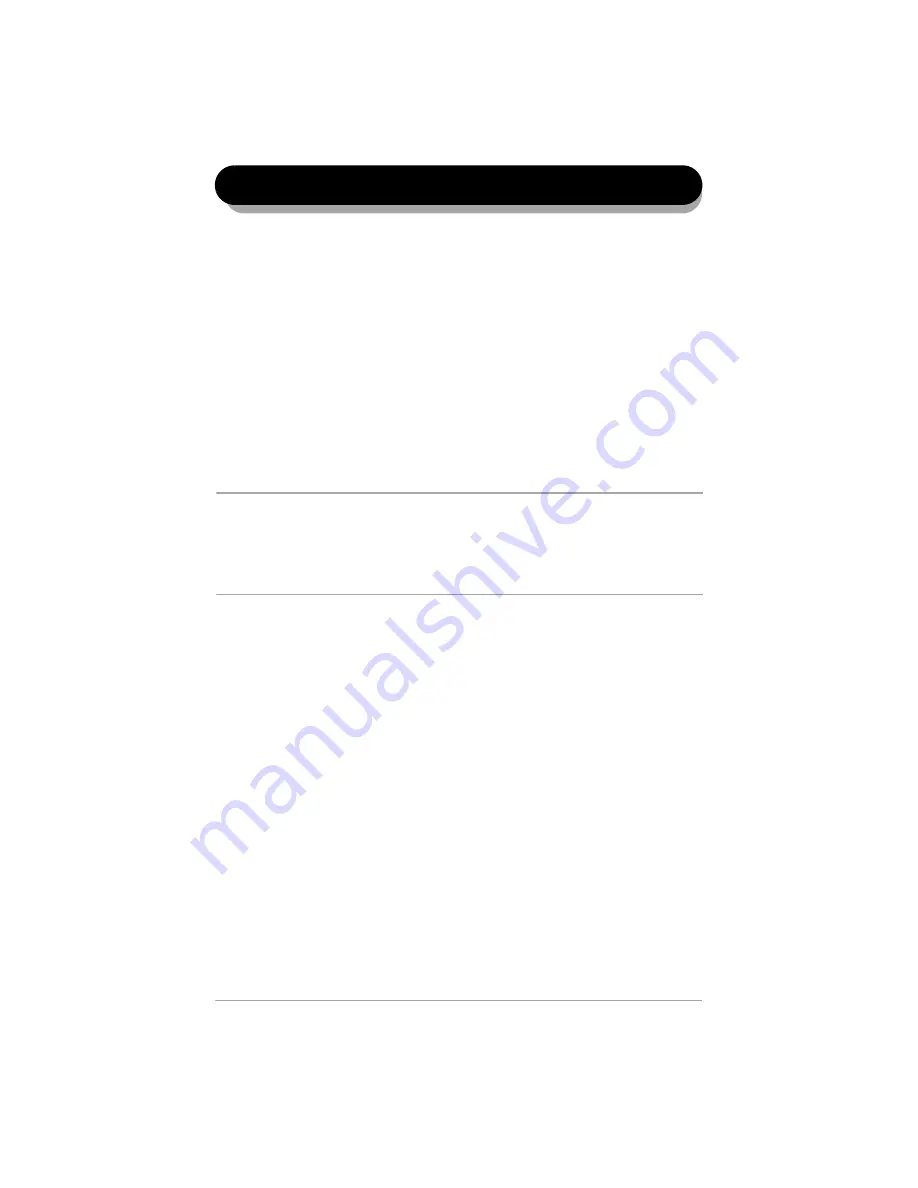
5
Dieses Dokument enthält Anleitungen für die Installation der Komponenten des
Softwarepaketes Scan to PC Desktop. Die Software gibt es in zwei Ausgaben:
Professional und Special. Sie enthalten folgende Softwarekomponenten:
Professional Edition
¾
PaperPort Professional 10.0
¾
OmniPage Pro 14.0 Office
¾
Image Retriever 5.2 Professional
Special Edition
¾
PaperPort 10.0 SE
¾
OmniPage SE 3.0
¾
Image Retriever 5.2 SE
HINWEIS:
Scan to PC Desktop-Anwendungen, einschließlich OmniPage,
PaperPort und Image Retriever liegen in den folgenden Sprachen vor: Englisch,
Französisch, Italienisch, Deutsch, Spanisch und brasilianisches Portugiesisch.
Diese Anwendungen sollten mit einem Betriebssystem in der jeweiligen Sprache
verwendet werden. Die Verwendung der Produkte unter Betriebssystemen in
anderen als den unterstützten Sprachen wird weder empfohlen noch unterstützt.
Xerox Corporation
800 Phillips Rd.
Webster, NY 14580-9791
ScanSoft, Inc.
9 Centennial Drive
Peabody, MA 01944
© 2005 Xerox Corporation und ScanSoft Inc. Alle Rechte vorbehalten.
Gedruckt in den U.S.A.
XEROX®, The Document Company®, das stilisierte X®, und die jeweiligen
Produktnamen und Zahlen sind Marken der XEROX CORPORATION.
ScanSoft und das ScanSoft-Logo sind eingetragene Marken oder Marken von
ScanSoft, Inc. in den Vereinigten Staaten von Amerika und anderen Ländern.
Andere in diesem Dokument erwähnte Produktnamen sind möglicherweise
Marken der jeweiligen Eigentümer und werden hiermit anerkannt.
Kurzübersicht über Scan to PC Desktop