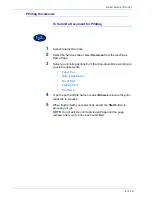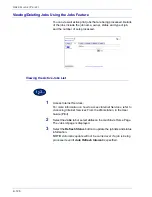3–5
U
S E R
G
U I D E
(S
C A N
)
Basic Scanning Tab
Below is a brief explanation of each feature available on the
Basic
Scanning
tab. Each feature is explained in detail on the following
pages.
Allows you to scan originals and send the data to an email
address.
Mailbox
Allows you to scan originals and then store the scan data in
mailboxes. The scan data can be saved in JPEG or TIFF format.
Job Template
Allows you to apply preexisting job templates to jobs on the
machine.
Output Color
Allows you to select the output color for specific types of originals.
You can choose from Auto, Full Color, Grayscale, or Black.
Scan Resolution
Allows you to select the desired scan resolution. Select from 200
dpi, 300 dpi, 400 dpi, or 600 dpi.
2 Sided Originals
You can scan both sides of 2-sided originals automatically.
Summary of Contents for WorkCentre M24 Color
Page 1: ...User Guide WorkCentre M24 Printer Copier...
Page 17: ...Safety Notes Regulatory Information WorkCentre M24 Printer Copier...
Page 18: ......
Page 36: ...xx SAFETY NOTES REGULATORY INFORMATION...
Page 37: ...Copying User Guide WorkCentre M24 Printer Copier...
Page 38: ......
Page 42: ...vi TABLE OF CONTENTS...
Page 44: ...1 2 USER GUIDE COPIER 1 2 3 4 10 8 9 11 7 5 6 12 13 14 15 16 17...
Page 158: ...1 116 USER GUIDE COPIER...
Page 159: ...Printing User Guide WorkCentre M24 Printer Copier...
Page 160: ......
Page 232: ...2 68 USER GUIDE PRINT...
Page 286: ...2 122 USER GUIDE PRINT...
Page 287: ...Scanning User Guide WorkCentre M24 Printer Copier...
Page 288: ......
Page 331: ...Machine Administrator User Guide WorkCentre M24 Printer Copier...
Page 332: ......
Page 402: ...4 68 USER GUIDE MACHINE ADMINISTRATOR...
Page 403: ...Troubleshooting Guide WorkCentre M24 Printer Copier...
Page 404: ......
Page 440: ......