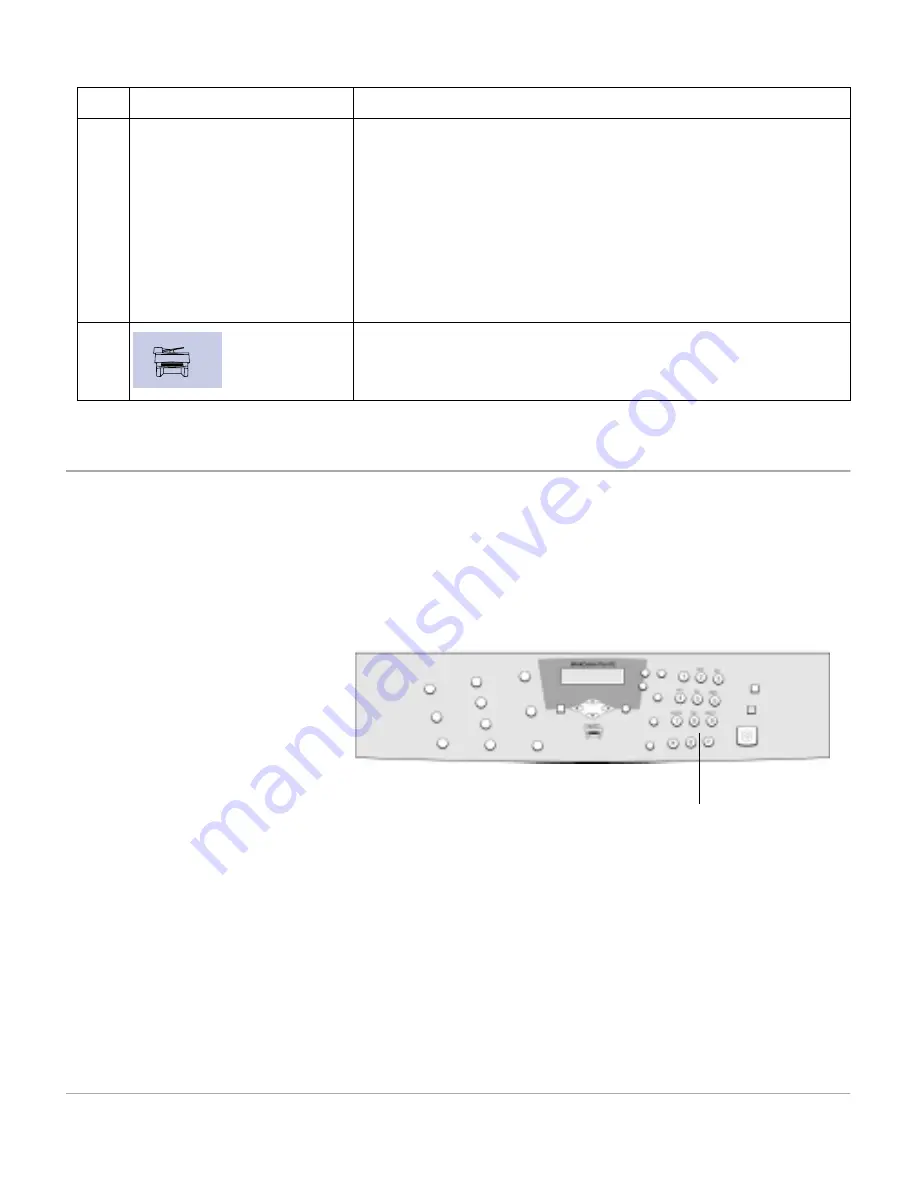
Page 2-8
Xerox WorkCentre Pro 412 User Guide
Entering Characters Using the Numeric Keypad
As you perform various tasks, you’ll need to enter names and
numbers. For example, when you set up your machine you
enter your name (or your company’s name) and telephone
number. When you store Speed dial or Group dial numbers,
you may also enter the corresponding names.
Use the instructions below to enter alphanumeric characters.
½
You can enter special characters (space, plus sign, etc.).
For details, see “Keypad Character Assignment” on page 9.
24
Clear/Clear All
Clear/Clear All operates differently depending on the
selected mode:
• Copy Mode - Use to clear the copy quantity (while you are
entering a number) or clear the currently selected feature
setting (while you are programming a copy feature).
• Scan Mode - Use to return to Standby mode.
• Fax Mode - Use to clear an incorrect fax number. Press
twice to clear all currently user selected settings and return to
Standby mode.
25
Illuminates when a system error occurs.
Item
Description
Function
½
When prompted to enter a
letter, locate the button
labeled with the character you
want.
½
Press the button repeatedly
until the correct letter appears
in the display.
For example, to enter the
letter O, press 6, (labeled
MNO). Each time you press 6,
the display shows a different
letter, first M, then N and O,
and finally 6.
Numeric Keypad
Summary of Contents for WorkCentre Pro 412
Page 1: ...WorkCentre Pro 412 User Guide 708P86380...
Page 8: ...vi Xerox WorkCentre Pro 412 User Guide...
Page 18: ...Page 1 10 Xerox WorkCentre Pro 412 User Guide...
Page 60: ...Page 3 16 Xerox WorkCentre Pro 412 User Guide...
Page 114: ...Page 6 14 Xerox WorkCentre Pro 412 User Guide...
Page 140: ...Page 7 26 Xerox WorkCentre Pro 412 User Guide...
Page 164: ...Page 8 24 Xerox WorkCentre Pro 412 User Guide...
Page 204: ...Page B 8 Xerox WorkCentre Pro 412 User Guide...
Page 212: ...Index viii Xerox WorkCentre Pro 412 User Guide...
















































