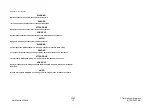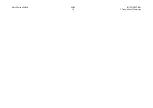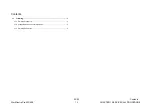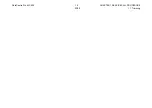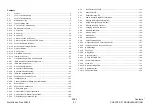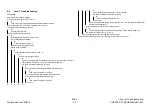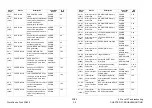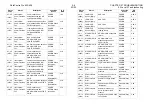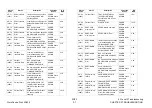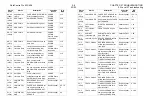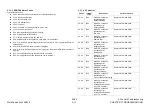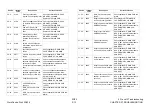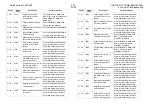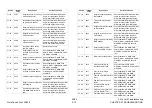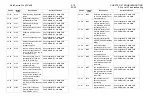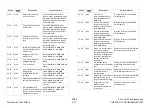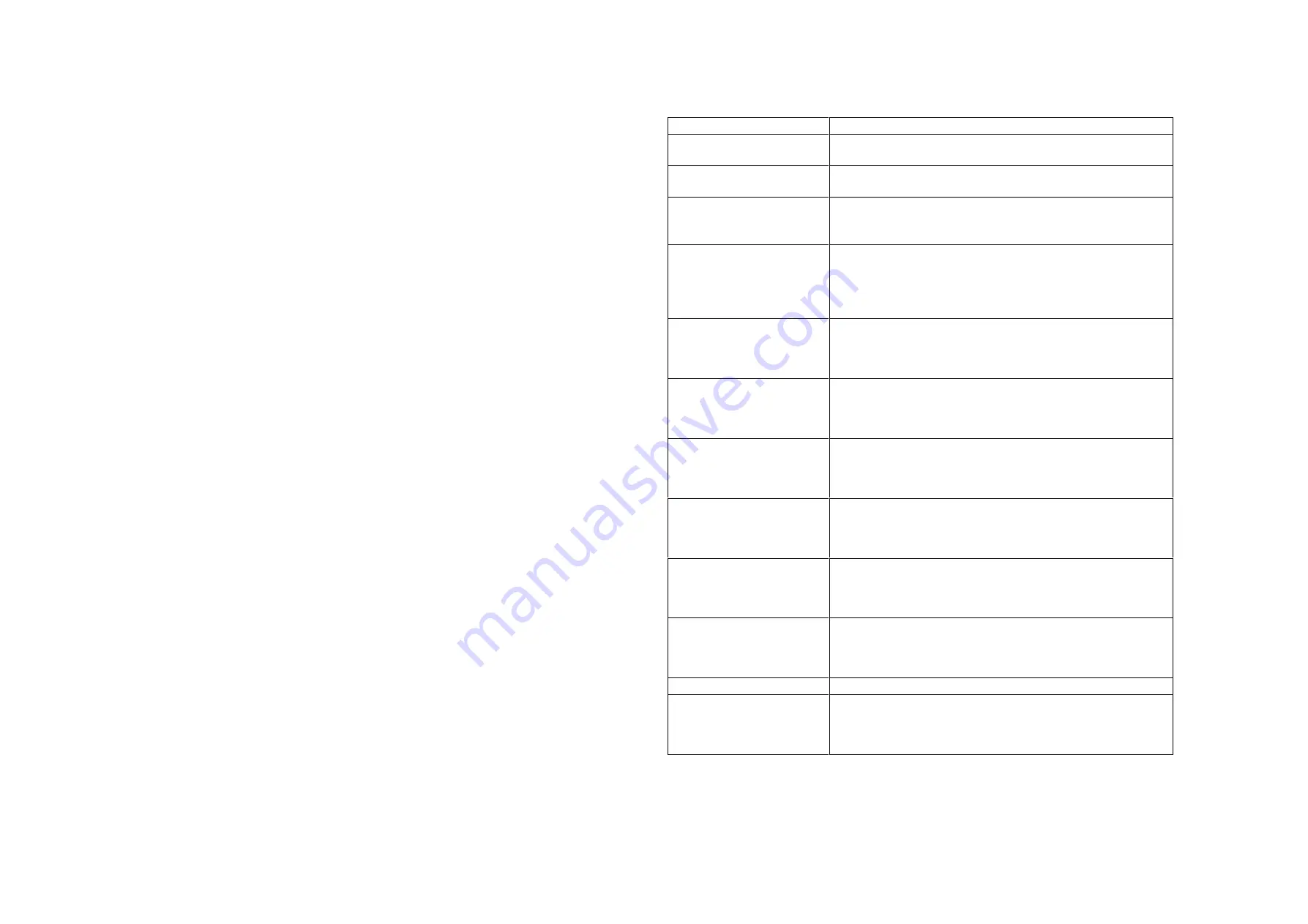
WorkCentre Pro 423/428
2-2
CHAPTER 2 TROUBLESHOOTING
03/02
2.1 Preface
2.1 Preface
How to Troubleshoot
Level 1 Troubleshooting
Level 1 Troubleshooting (Level1 FIP) is the first step to diagnosis of a problem. Level 1
FIP asks you whether or not any status code and other problematic symptoms exist,
guiding you to Level 2 Troubleshooting or BSD to resolve the problem.
Level 2 Troubleshooting
Level 2 Troubleshooting is a diagnostic procedure for isolating one problem by
problematic symptoms such as Status Codes, etc. Performing a FIP or an appropriate
procedure in the check list enables you to discover causes of a problem in a short period
of time.
Status Code
When a Status Code alerts you to a machine failure, perform appropriate
troubleshooting items, referring to the list of Status Codes listing presumable problem
causes and corrective actions.
Diagnostic (C/E) Mode
This shows purposes of and usage of diagnostic functions and how to read diag data.
How to Proceed Troubleshooting and Cautions
l
Make sure you perform the following procedure when turning off the Circuit Breaker
on the machine with the Fax.
1. When the Document in Memory lamp lights, check that document is stored in
Memory Receive. When the machine has document in Memory Receive, outut the
document by following the message on display. When there are no documents in
store, output Pending Jobs Report and check the contents.
2. Press the Check button to confirm that there is no data under transmission or
waiting for transmission.
l
Firstly perform Level 1 FIP to isolate a problem.
Secondly, proceed to an appropriate Level 2 Troubleshooting (or Image Quality
Troubleshooting in Section 3) to resolve the problem. To find causes of the problem
using a FIP or Check procedure, thoroughly read instructions and follow the
procedure properly. When two or more causes may exist, they cannot be identified
at once, so a same FIP should sometimes be repeated. In this case, pay attention
to different judgments made in the process of the same FIP.
When taking voltage measurements or performing operation tests of electric
appliances, cheat their Interlock Switches.
When replacing PWBs, check connectors on them for proper connections
before replacements.
l
When it is impossible to resolve problems with the Fax, contact the national
Technical Specialists and the local support centre.
1. Glossary
The following terminology and sentences are used throughout the troubleshooting section.
Terminology
Description
Status Code
Codes (A to X) displayed on the Control Panel when the
machine detects failures are called Status Codes.
Enter Diag(C/E) Mode.
Press the Start button while pressing “0” key on the
keypad for three or more seconds.
Exit Diag(C/E) Mode.
Press the Start button while pressing “0” key on the
keypad.
Press the Restart button on the Chain-Function display.
Check for a short circuit
Turn off the Main Power Switch and measure resistance
between the wire and the frame using the ohm range of
a tester. (Since a short circuit may exist inside the PWB
or component, measure the resistance maintaining the
wire connected to the connector.)
Check for an open wire
or poor contact.
Turn off the Main Power Switch. Check continuity and
connection of the wire and check the connector for a
poor connection due to contamination by dirt, etc using
the ohm range of a tester.
Is v3.3VDC?
Is voltage 0VDC?
(at +3.3VDC
measurement)
Check to see if the voltage is b3.0 and
+3.7VDC.
Check to see if the voltage is between 0 and +0.5VDC.
Is v5VDC?
Is voltage 0VDC?
(at +5VDC
measurement)
Check to see if the voltage is b4.5 and
+5.3VDC.
Check to see if the voltage is between 0 and +1VDC.
Is v24VDC?
Is voltage 0VDC?
(at +24VDC
measurement)
Check to see if the voltage is b22.0 and
+25.7VDC.
Check to see if the voltage is between 0 and +3.0VDC.
Enter Diag Code[X-XX]
Enter the input/output test mode using the procedure
specified in “2.X How to Use Diag (C/E) Mode”, then
enter Chain/Function codes [X-XX] for an input/output
component to be checked.
Excute Diag Code[X-XX]
Enter the input/output test mode using the procedure
specified in “2.X How to Use Diag (C/E) Mode”, then
enter Chain/Function codes [X-XX] for an input/output
component to be checked. Press the Start button.
PL 4.2
Refer to PL4.2 in Chapter 5, Parts List.
Replace parts in order
When it is impossible to analyze further causes of a
problem, replace parts in order. Replacement parts are
listed in the order of higher replacement frequency or
higher possibility of being a problem cause.
Summary of Contents for WorkCentre Pro 423
Page 2: ......
Page 3: ...WorkCentre Pro 423 428 6HUYLFH 0DQXDO...
Page 6: ......
Page 8: ......
Page 9: ...INTRODUCTION...
Page 10: ......
Page 24: ...WorkCentre 423 428 03 02 INTRODUCTION 14 7 Translation of Warnings...
Page 25: ...CHAPTER 1 SERVICE CALL PROCEDURE...
Page 26: ......
Page 28: ...WorkCentre Pro 423 428 1 2 CHAPTER 1 SERVICE CALL PROCEDURE 03 02 1 1 Trimming...
Page 31: ...CHAPTER 2 TROUBLESHOOTING...
Page 32: ......
Page 76: ...WorkCentre Pro 423 428 2 44 CHAPTER 2 TROUBLESHOOTING 03 02 2 3 Level 2 Troubleshooting...
Page 243: ...CHAPTER 3 IMAGE QUALITY TROUBLESHOOTING...
Page 244: ......
Page 273: ...CHAPTER 4 DISASSEMBLY ASSEMBLY AND ADJUSTMENT...
Page 274: ......
Page 329: ...CHAPTER 5 PARTS LIST...
Page 330: ......
Page 415: ...03 02 5 2 Parts List WorkCentre Pro 423 428 5 85 CHAPTER 5 PARTS LIST...
Page 416: ...CHAPTER 6 GENERAL...
Page 417: ......
Page 456: ...CHAPTER 7 ELECTRICAL WIRING DIAGRAMS...
Page 457: ......
Page 476: ...CHAPTER 8 ACCESSORIES...
Page 477: ......
Page 535: ...WorkCentre Pro 423 428 8 58 CHAPTER 8 ACCESSORIES 03 02 8 22 Stamp Kit Red...
Page 536: ...CHAPTER 9 BSD Block Schematic Diagram...
Page 537: ......
Page 541: ......
Page 542: ......
Page 543: ......
Page 544: ......
Page 545: ......
Page 546: ......
Page 547: ......
Page 548: ......
Page 549: ......
Page 550: ......
Page 551: ......
Page 552: ......
Page 553: ......
Page 554: ......
Page 555: ......
Page 556: ......
Page 557: ......
Page 558: ......
Page 559: ......
Page 560: ......
Page 561: ......
Page 562: ......
Page 563: ......
Page 564: ......
Page 565: ......
Page 566: ......
Page 567: ......
Page 568: ......
Page 569: ......
Page 570: ......
Page 571: ......
Page 572: ......
Page 573: ......
Page 574: ......
Page 575: ......
Page 576: ......
Page 577: ......
Page 578: ......
Page 579: ......
Page 580: ......
Page 581: ......
Page 582: ......
Page 583: ......
Page 584: ......
Page 585: ......
Page 586: ......
Page 587: ......
Page 588: ......
Page 589: ......
Page 590: ......
Page 591: ......
Page 592: ......
Page 593: ......
Page 594: ......
Page 595: ......
Page 596: ......
Page 597: ......
Page 598: ......
Page 599: ......
Page 600: ......
Page 601: ......
Page 602: ......
Page 603: ......
Page 604: ......
Page 605: ......
Page 606: ......
Page 607: ......
Page 608: ......
Page 609: ......
Page 610: ......
Page 611: ......
Page 612: ......
Page 613: ......
Page 614: ......
Page 615: ......
Page 616: ......
Page 617: ......
Page 618: ......
Page 619: ......