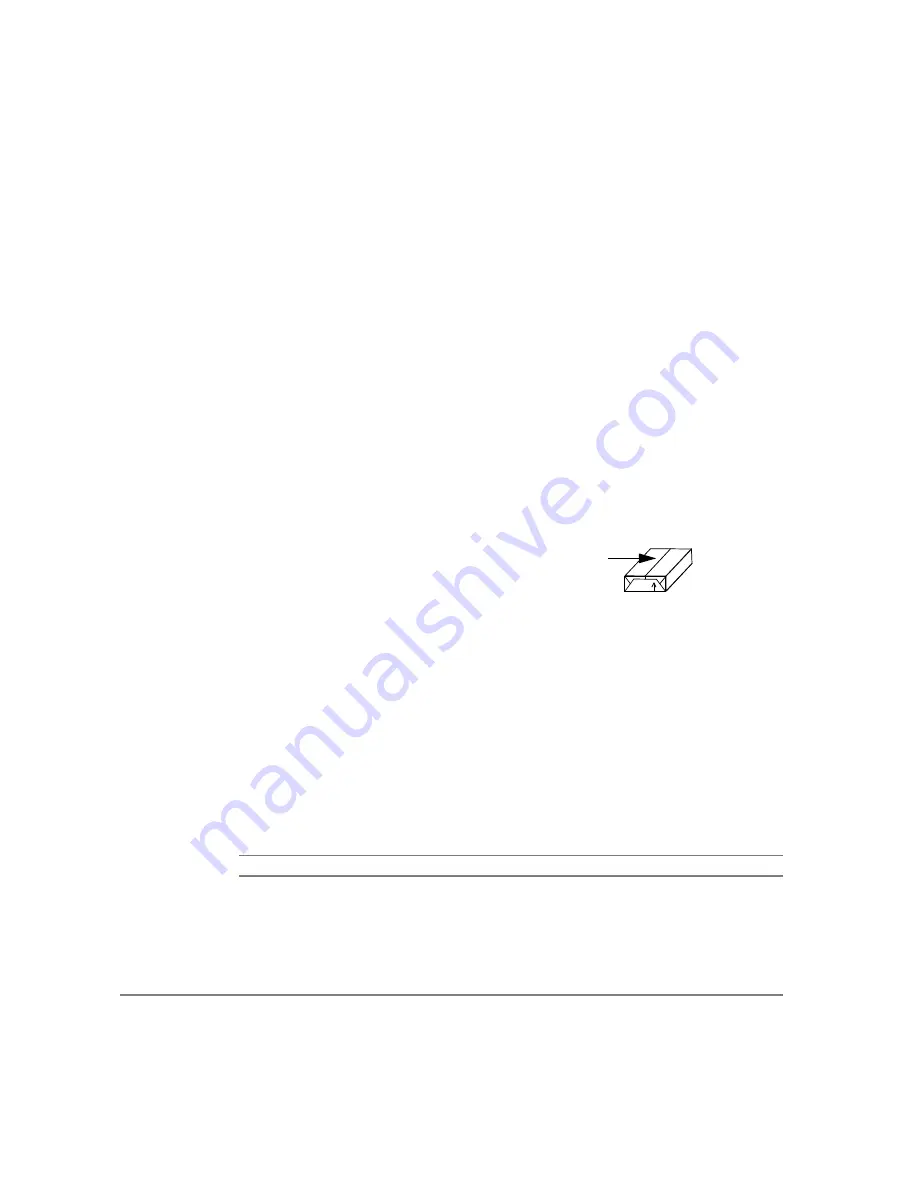
P
AGE
10-6
X
EROX
C
OPY
C
ENTRE
C65/C75/C90 W
ORK
C
ENTRE
P
RO
65/75/90 Q
UICK
R
EFERENCE
G
UIDE
T
RO
UB
LE
SH
O
O
TI
N
G
Paper Jams inside the machine
¾
Check the Paper Path for obstructions.
¾
Flip the paper over in the paper tray.
¾
Check the paper tray Edge Guides to see if they are against the edges of the
paper.
¾
Check that the Touch Screen is displaying the correct size for the paper in use.
¾
Load fresh paper.
Repeated Check Tray Messages on the User Interface and the
paper is loaded in the tray
¾
Adjust the edge guides against the stack of paper in the tray.
¾
If the edge guides were not set against the paper stock in the tray when Start
was selected, delete the job in the job queue and begin again.
Paper Curls
¾
Load the paper in the paper trays seam side of the paper up. Load the paper in
the Bypass Tray with the seam side down.
¾
Load non-standard media in the Bypass Tray.
¾
If the paper curls excessively, flip the paper over in the applicable paper tray.
Finisher
The Finisher does not stack the output correctly
¾
Unload the finisher tray frequently.
¾
Do not remove stapled sets while the finisher is compiling.
The Finisher does not staple or staple well
¾
Use less than 50 sheets of paper if they are heavier than 20 lb., 80 gsm.
L
The maximum number of sheets is 20 when stapling heavyweight paper.
¾
Check the User Interface for a message indicating a need for staples. Replace
the staple cartridge.
The seam refers to the side of a ream of
paper with a split in the wrapping. It may
also be referred to as arrow side first.
Summary of Contents for WorkCentre Pro 65
Page 8: ...8 XEROX COPYCENTRE C65 C75 C90 WORKCENTRE PRO 65 75 90 QUICK REFERENCE GUIDE...
Page 76: ...PAGE 4 12 XEROX COPYCENTRE C65 C75 C90 WORKCENTRE PRO 65 75 90 QUICK REFERENCE GUIDE F AX...
Page 132: ...PAGE 8 6 XEROX COPYCENTRE C65 C75 C90 WORKCENTRE PRO 65 75 90 QUICK REFERENCE GUIDE P RINT...
Page 148: ...PAGE 11 4 XEROX COPYCENTRE C65 C75 C90 WORKCENTRE PRO 65 75 90 QUICK REFERENCE GUIDE I NDEX...
Page 149: ......









































