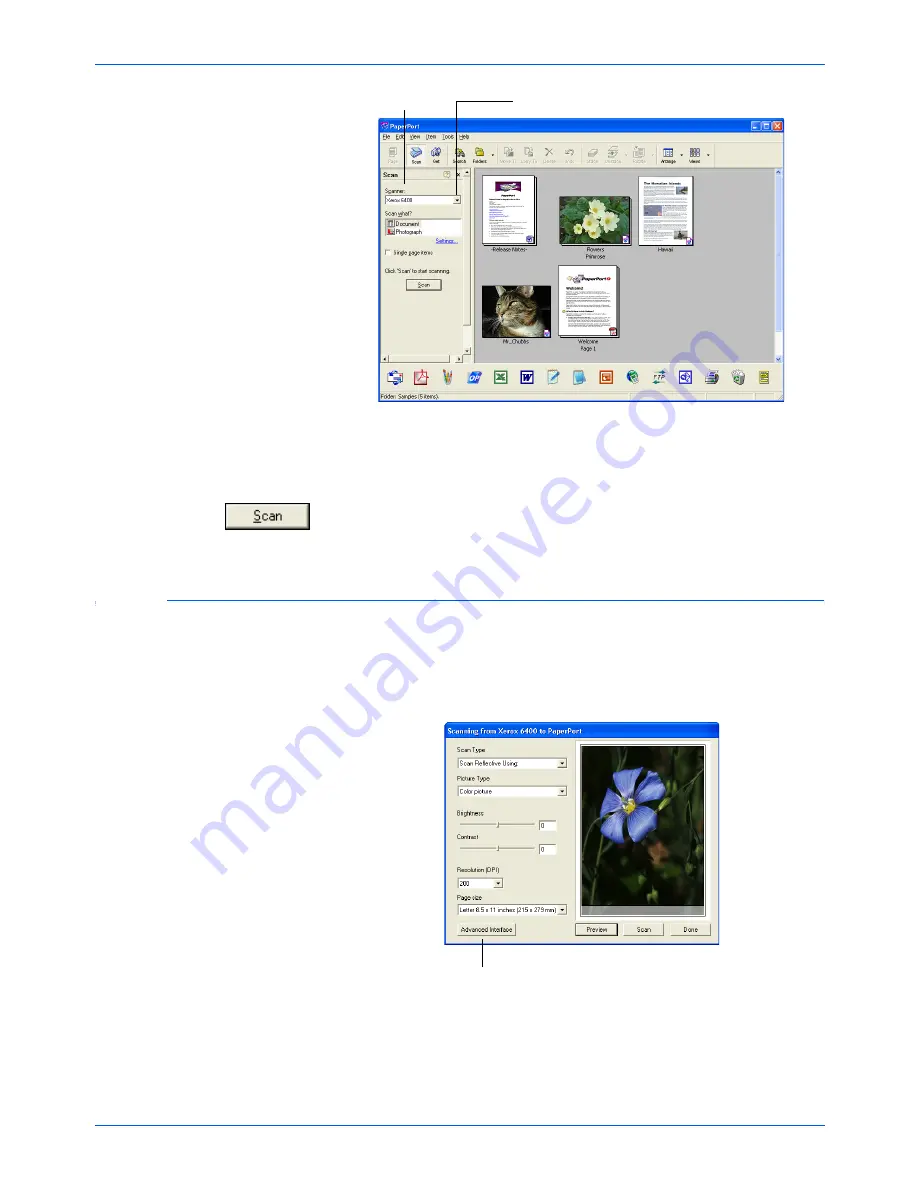
Xerox 6400 Scanner User’s Guide
21
Scanning
4. From the Scanner list, choose
Xerox 6400
.
5. In the “Scan what?” section, choose to scan a
Document
or
Photograph
.
6. Click the
Scan
button on the Scan pane.
The Basic Interface opens and you’re ready to start scanning.
Scanning from the Basic Interface
The Basic Interface can scan a preview of the image so you can
adjust its appearance before scanning the final image. After
adjusting the appearance, you click the Scan button on the Basic
Interface (not on the scanner) to scan the item.
1. From the
Scan Type
menu, choose
Scan
Reflective Using
to
scan paper items.
Scan pane
Choose Xerox 6400 from here
Click the Advanced Interface
button if you would rather scan
with the Advanced Interface.
Summary of Contents for X64005D-WU - 6400 - Flatbed Scanner
Page 1: ...Xerox 6400 user s guide scanner...
Page 2: ...Xerox 6400 scanner user s guide...
Page 93: ...Maintenance 88 Xerox 6400 Scanner User s Guide...
Page 99: ...94 Xerox 6400 Scanner User s Guide...
Page 103: ...05 0640 100...
















































