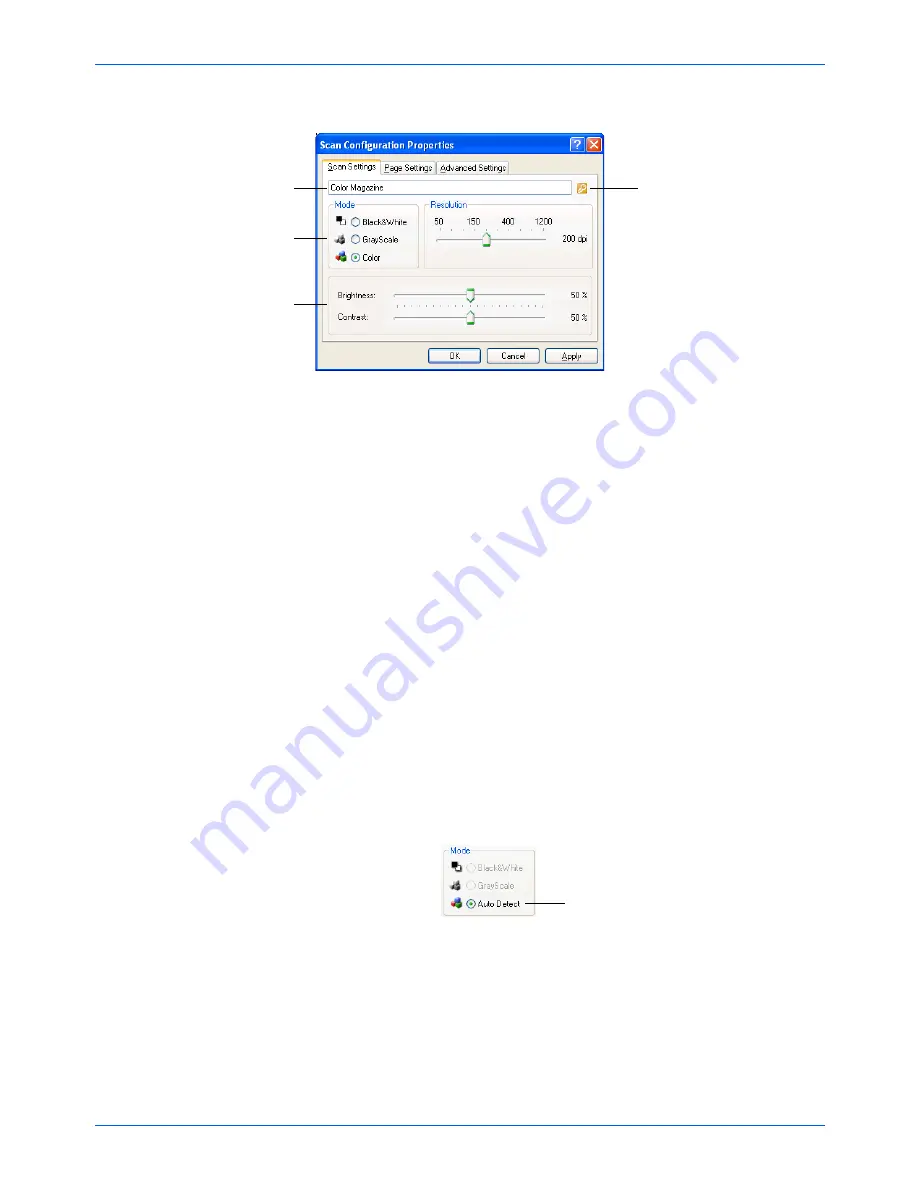
Xerox 6400 Scanner User’s Guide
61
Scanning
4. On the Scan Configuration Properties dialog box, type a name.
5. Select scan settings for the new scan configuration.
Mode
—Select a scanning mode:
•
Black&White
to scan in black and white. For example,
letters and memos are usually scanned in black and white.
This scan mode produces the smallest file size.
•
GrayScale
to scan items such as documents containing
drawings or black and white photographs. The scanning
produces an image of up to 256 shades of gray.
•
Color
to scan color photographs and other color items.
Color scans have the largest file size.
•
AutoDetect
to have the scanner automatically detect the
mode of the image and then scan it in color, grayscale or
black and white. To select AutoDetect, hold down the Ctrl
key and click the Color option. Ctrl-click again to return it to
Color.
If the configuration
is locked, click the
lock to unlock it. The
icon becomes a key.
Type a new name for
the configuration.
Select the scan mode
and drag the slider to
set the resolution.
Drag the sliders to set
the Brightness and
Contrast.
NOTE:
If you select a printer or other device in the Select
Destinations list, the dialog box may have an additional Device
Settings tab for setting specific options for the particular device.
Hold down the Ctrl key and
click to toggle between
Color and AutoDetect.
Summary of Contents for X64005D-WU - 6400 - Flatbed Scanner
Page 1: ...Xerox 6400 user s guide scanner...
Page 2: ...Xerox 6400 scanner user s guide...
Page 93: ...Maintenance 88 Xerox 6400 Scanner User s Guide...
Page 99: ...94 Xerox 6400 Scanner User s Guide...
Page 103: ...05 0640 100...
















































