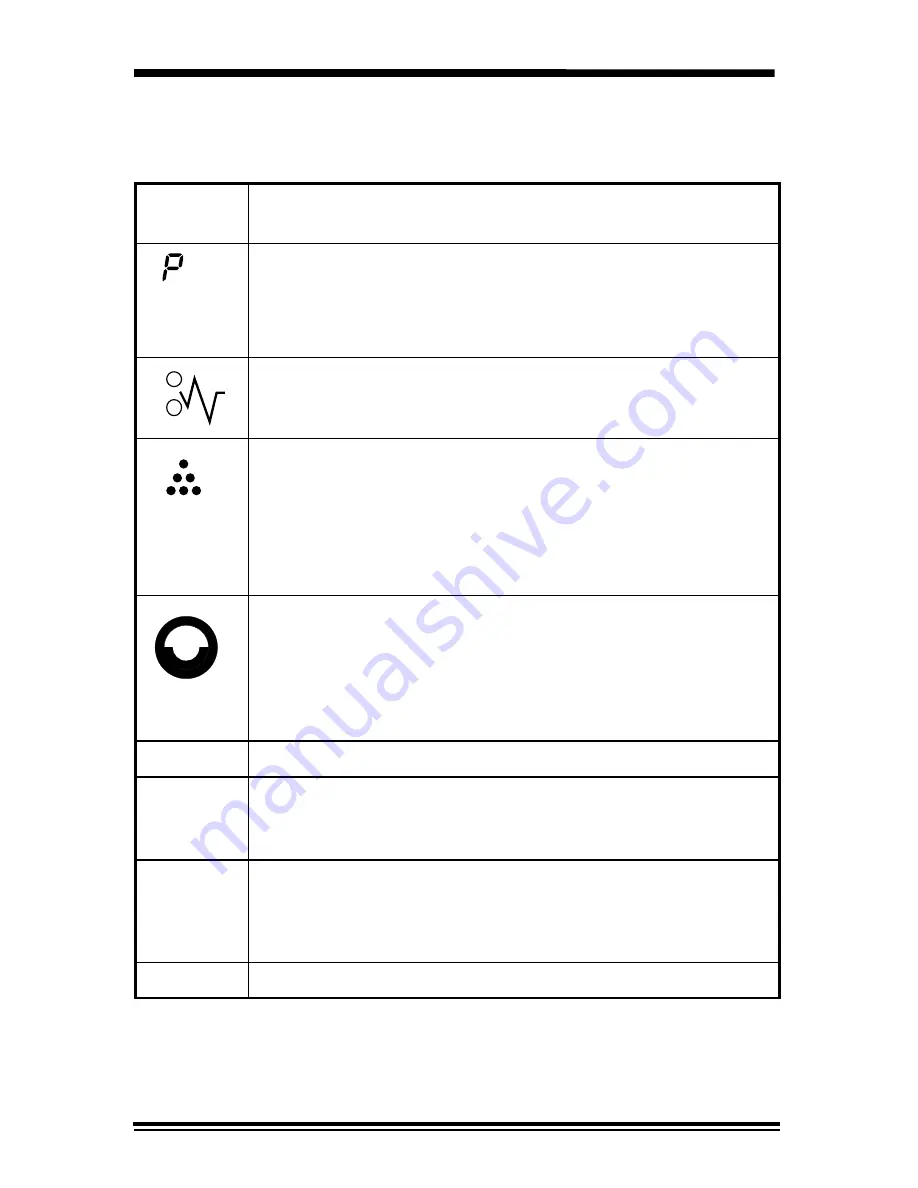
42
Problem Solving
Status Code Chart
Status
Code
Suggested Solution
Ensure that there is paper in the selected paper tray.
Ensure that the Paper Tray is closed properly.
Paper may not have fed all the way into the copier. (Refer
to
Loading Copy Paper and Flashing
P
.)
Copy paper has misfed. (Refer to
Clearing the Paper
Path
.)
When the toner cartridge replacement indicator appears,
the toner cartridge will need to be replaced soon. Be sure
to have a replacement cartridge in stock.
Copies will gradually become lighter until the copier stops
and the indicator begins to blink. When this occurs the
toner cartridge must be replaced.
When the drum cartridge replacement indicator appears,
the drum cartridge will need to be replaced soon. Be sure
to have a replacement cartridge in stock. In approximately
1,000 copies, the Ready indicator will go out, the drum
cartridge indicator will blink, and the copier will stop
operating until the drum cartridge is replaced.
CH
Install toner cartridge.
A1 – A2
Remove misfed paper from the Set Document Feeder.
Refer to
A1 – A2 Set Document Feeder Misfeed
for
detailed instructions.
U2 – U5
L1 – L5
H2 – H4
Switch OFF the Main Power. Wait approximately 5
seconds. Then switch ON the Main Power. If the Status
Code continues, call for service.
L1
Ensure left shipping screw is removed.











































