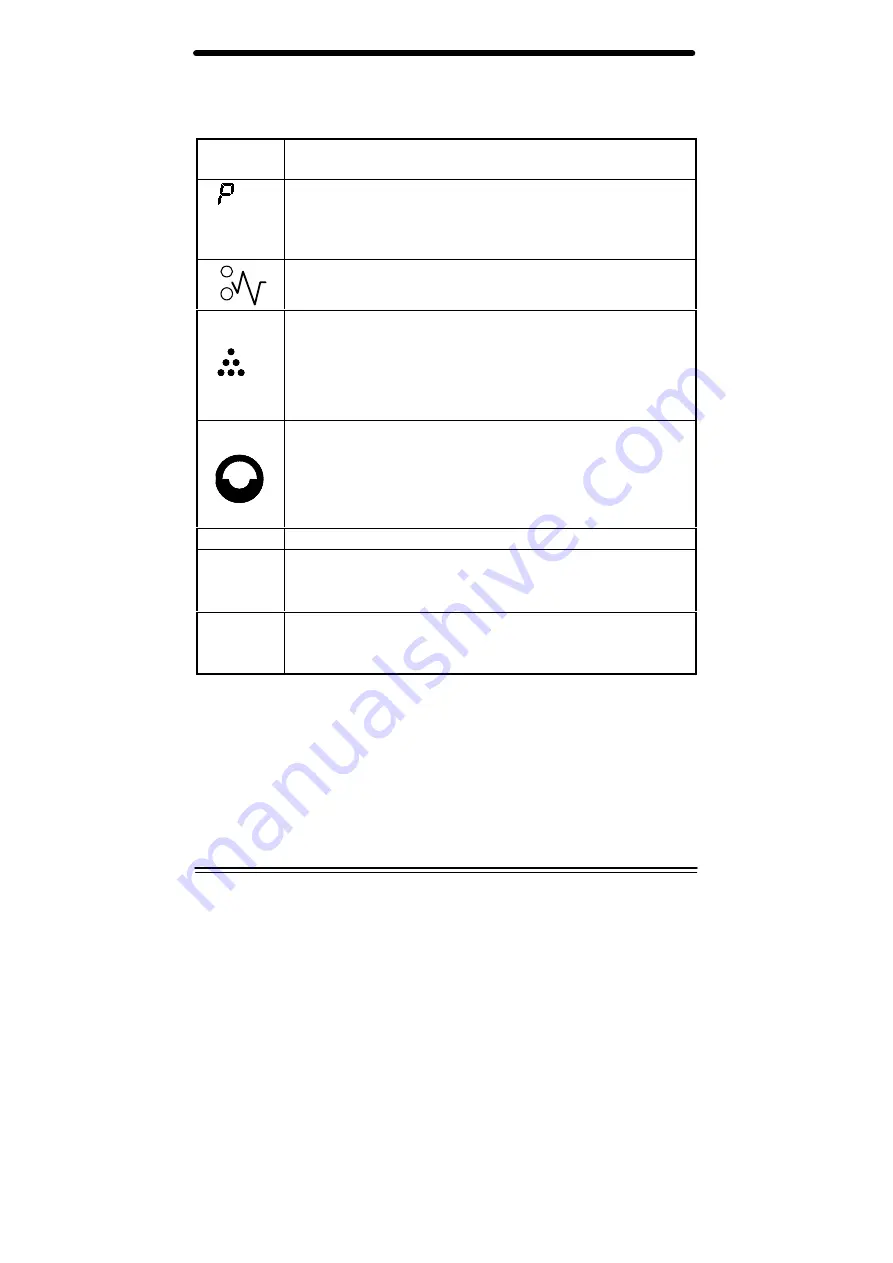
40
Problem Solving
Status Code Chart
Status
Code
Suggested Solution
Ensure that there is paper in the selected paper tray.
Ensure that the Paper Tray is closed properly.
Paper may not have fed all the way into the copier. (Refer
to Loading Copy Paper and Flashing
P
.)
Copy paper has misfed. (Refer to Clearing the Paper
Path.)
When the toner cartridge replacement indicator appears,
the toner cartridge will need to be replaced soon. Be sure
to keep a replacement cartridge.
Copies will gradually become lighter until the copier stops
and the indicator begins to flash. When this occurs the
toner cartridge must be replaced.
When the drum cartridge replacement indicator appears,
the drum cartridge will need to be replaced within a 1,000
more copies. Be sure to keep a replacement cartridge.
After a further 1,000 copies, the Ready indicator will go
out, the drum cartridge indicator will flash, and the copier
will stop operating until the drum cartridge is replaced.
CH
Install toner cartridge.
A1 – A2
Remove misfed paper from the Set Document Feeder.
Refer to A1 – A2 Set Document Feeder Misfeed for
detailed instructions.
U2
L1 – L8
H2 – H4
Switch OFF the Main Power. Wait at least 5 seconds.
Then switch ON the Main Power. If the Status Code
continues, call for service.
Summary of Contents for XC811
Page 1: ...XC811 XC822 XC830 XC855 XC875 XC1033 XC1044 XC1045 XC1245...
Page 8: ...vi...
Page 52: ...44...




















