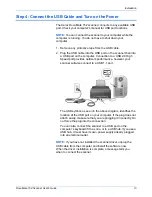DocuMate 152 Scanner User’s Guide
11
Installation
16. Click
Next
.
During installation you will see this window asking you to select
one of the images for the Color Space setting.
The Color Space setting sets the gamma value for the scanner
so scanned items look good on your monitor. Gamma controls
the brightness of the midtones of colors. That setting can be
changed later on as you’re scanning.
17. Select the option that looks best to you and click
Next
.
The driver installation will now begin.
18.
STOP
when you see the “Complete the installation by
connecting your hardware” window. Do
NOT
click
OK
yet.
Leave the window open and proceed to the next section,
“Step 3: Connect the Power Supply” on page 12.
Summary of Contents for XDM1525D-WU
Page 1: ...DocuMate 152 user s guide scanner...
Page 2: ...DocuMate 152 scanner user s guide...
Page 119: ...Maintenance 114 DocuMate 152 Scanner User s Guide...
Page 127: ...Index 122 DocuMate 152 Scanner User s Guide...
Page 128: ...05 0692 100...