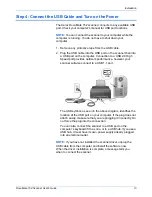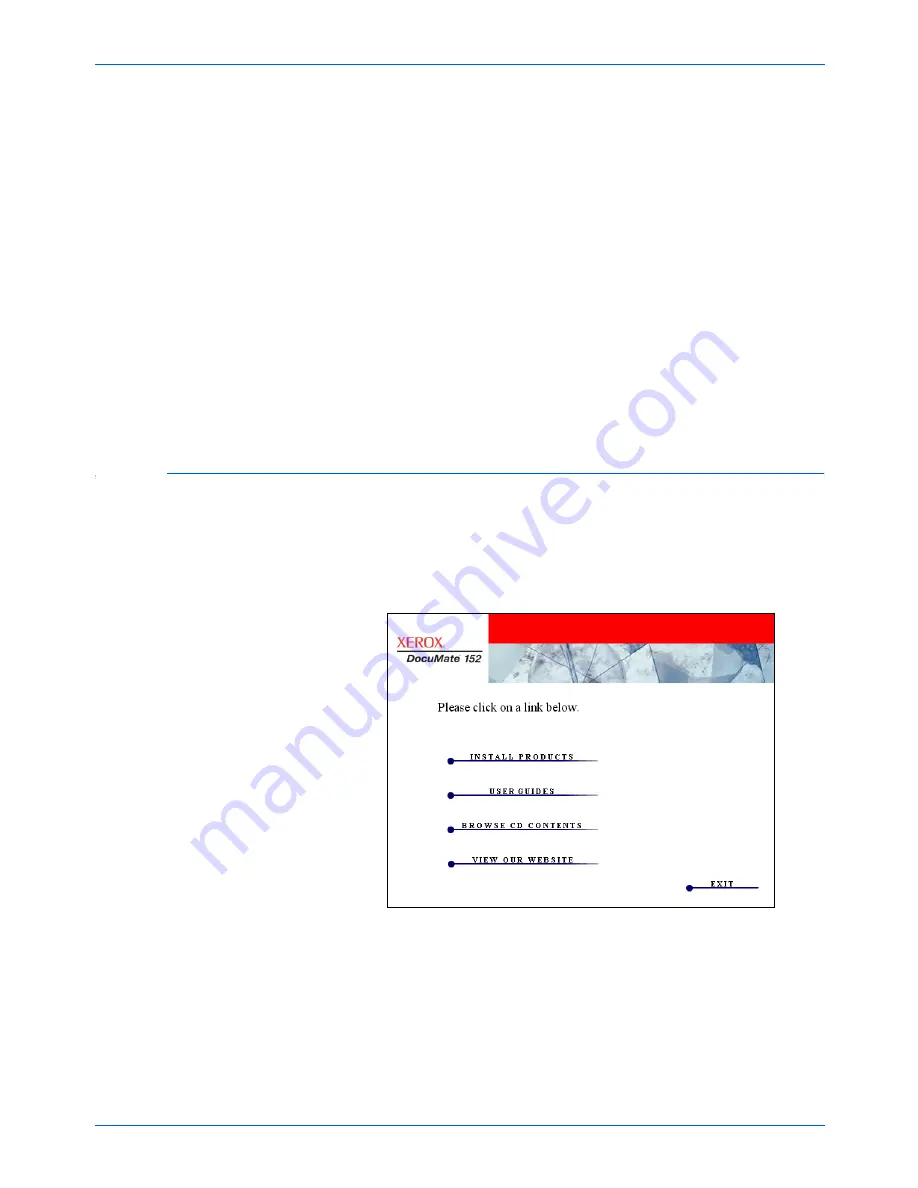
DocuMate 152 Scanner User’s Guide
17
Installation
12. When installation is finished, return to the Installation menu and
click
User Guide
.
The OmniPage Pro User Guide opens for you to view and save
to your computer.
13. When you are finished saving the OmniPage Pro User Guide,
return to the Installation menu and click
Exit
.
14. Remove
Disc 2
from the CD-ROM drive.
15. You can now install additional applications on
Disc 1
.
Additional Applications Available with Your Scanner
Your scanner includes free, additional applications on the
installation CD.
1. Reinsert
Disc 1
into the CD-ROM drive.
The Installation menu opens.
The free Adobe Acrobat Reader software is located on the CD
with the User Guides. See the steps on page 19 to install
Adobe Acrobat Reader.
2. Click
Install Products
.
NOTE:
The OmniPage Pro User Guide is in Adobe
®
Acrobat
®
PDF format. If you do not have the Acrobat Reader
®
software on
your computer, a free version is on
Disc 1
for you to download
and install. See the section below, “Additional Applications
Available with Your Scanner.”
Summary of Contents for XDM1525D-WU
Page 1: ...DocuMate 152 user s guide scanner...
Page 2: ...DocuMate 152 scanner user s guide...
Page 119: ...Maintenance 114 DocuMate 152 Scanner User s Guide...
Page 127: ...Index 122 DocuMate 152 Scanner User s Guide...
Page 128: ...05 0692 100...