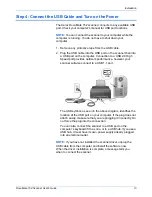DocuMate 152 Scanner User’s Guide
23
Scanning
3. Check the LED number to make sure you’re using the scan
setting you want.
To choose a new scan setting, press the Function button.
4. To scan a one-sided document, press the
Simplex
button.
To scan a two-sided document, press the
Duplex
button.
A scan progress window opens and the image is sent to the
selected application from the One Touch utility. In this example
of duplex (two-sided) scanning, the Destination Application is
the PaperPort desktop and the two pages are stacked, one on
top of the other.
To Cancel scanning, click the
Cancel
button.
To pause the scanning, click the
Pause
button. It will change to
a
Continue
button. Put the page back into the scanner and
click
Continue
to resume scanning.
Press the Function button to cycle
through the scan settings to select the
one you want.
The current scan setting. See “Check
the Scan Settings Before Scanning”
on page 24 to check the settings.
Cancel
button
Pause
button
Summary of Contents for XDM1525D-WU
Page 1: ...DocuMate 152 user s guide scanner...
Page 2: ...DocuMate 152 scanner user s guide...
Page 119: ...Maintenance 114 DocuMate 152 Scanner User s Guide...
Page 127: ...Index 122 DocuMate 152 Scanner User s Guide...
Page 128: ...05 0692 100...