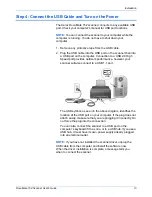Scanning
24
DocuMate 152 Scanner User’s Guide
Check the Scan Settings Before Scanning
1. To check the scan settings before scanning,
press, hold down,
and then release,
either the
Simplex
or
Duplex
button.
The One Touch Button Panel opens with the description of the
selected settings. This sample shows the current description of
setting 6.
The One Touch Properties window for that setting also opens
so you can change any settings before scanning.
2. When you are ready to scan, press either the
Simplex
or
Duplex
button, or click the button on the One Touch Button
Panel. See “Scan from the One Touch Button Panel” on
page 25 for more about the Button Panel.
Press,
hold down,
and then release
either button to
see the setting for
the selected LED
number.
This number corresponds
to the LED on the scanner.
The icon indicates the
Destination Application
for this setting.
The current name of the
setting.
Your document will be scanned with
these options for setting Number 6.
Note:
The configurations shown
on this example of the One
Touch Properties window are for
illustration purposes only. The
configurations you see on your
One Touch Properties window
may be different.
Summary of Contents for XDM1525D-WU
Page 1: ...DocuMate 152 user s guide scanner...
Page 2: ...DocuMate 152 scanner user s guide...
Page 119: ...Maintenance 114 DocuMate 152 Scanner User s Guide...
Page 127: ...Index 122 DocuMate 152 Scanner User s Guide...
Page 128: ...05 0692 100...