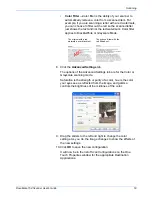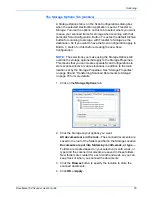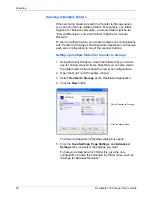Scanning
58
DocuMate 152 Scanner User’s Guide
10. Click
Apply
. The new configuration is now listed as a Transfer
to Storage configuration.
11. Repeat the process to create additional new configurations,
such as one named “Storage for Personal Receipts.”
12. Make sure to designate separate folders as the Storage
Locations for the new configurations.
You will now have multiple configurations set up for the
Transfer to Storage destination, and each configuration scans
documents to separate folders.
13. Now click the arrow buttons to select a scanner button for each
new configuration. Click
Apply
to set that button for that
configuration.
The following examples show that buttons 7 and 8 have been
set to scan to each of the new configurations.
Note that the button names have also been changed to Storage
1 and Storage 2 to remind you that both send documents to
storage, but to different locations. To change button names,
see “Renaming a One Touch Button” on page 44.
The new configurations
apply to the Transfer to
Storage Destination
Application.
Summary of Contents for XDM1525D-WU
Page 1: ...DocuMate 152 user s guide scanner...
Page 2: ...DocuMate 152 scanner user s guide...
Page 119: ...Maintenance 114 DocuMate 152 Scanner User s Guide...
Page 127: ...Index 122 DocuMate 152 Scanner User s Guide...
Page 128: ...05 0692 100...