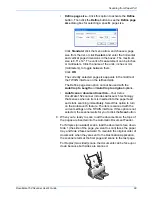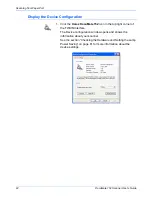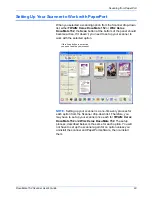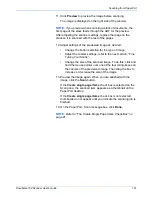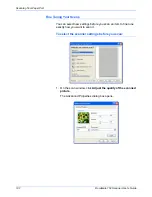Scanning from PaperPort
90
DocuMate 152 Scanner User’s Guide
10. Click the
Scan
button (if the AutoScan feature is not turned on).
The scanner starts scanning and a progress box opens.
If the
Create single page items
check box is selected, all
pages in the Automatic Document Feeder are scanned, the
TWAIN interface closes, and each page is placed on the
PaperPort Desktop as an individual file.
If the
Create single page items
check box is not selected, the
scanned pages are not placed on the PaperPort desktop until
you indicate the scanning job is finished. See “The Create
Single Page Items Check Box” on page 91.
11. If you are scanning multiple pages, click the
Done
button on
the TWAIN interface when the scanning is finished, then click
Done
on the
PaperPort-Scan
window.
If you are scanning a single page, the TWAIN interface closes
automatically.
When scanning is complete, thumbnail images appear on the
PaperPort Desktop.
A thumbnail image of the
scanned item appears on
the PaperPort desktop
The small icon represents
the file format, in this case
the .pdf format
Summary of Contents for XDM1525D-WU
Page 1: ...DocuMate 152 user s guide scanner...
Page 2: ...DocuMate 152 scanner user s guide...
Page 119: ...Maintenance 114 DocuMate 152 Scanner User s Guide...
Page 127: ...Index 122 DocuMate 152 Scanner User s Guide...
Page 128: ...05 0692 100...