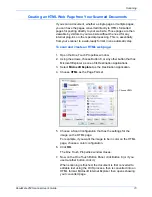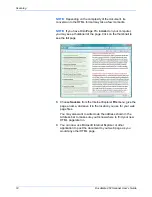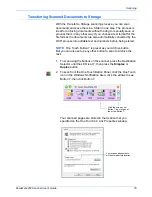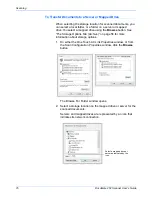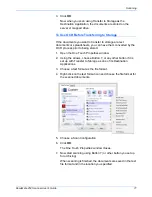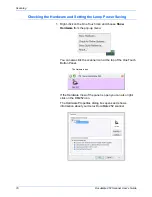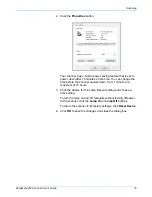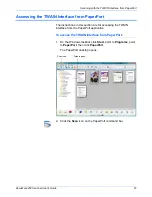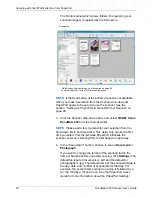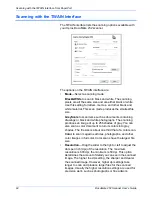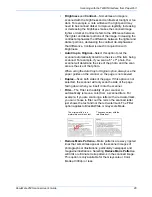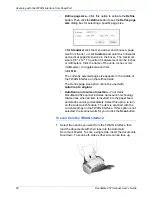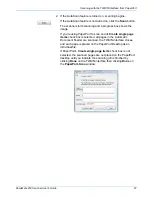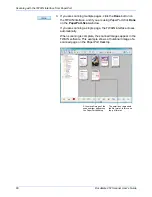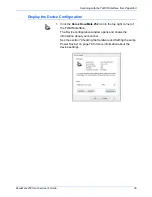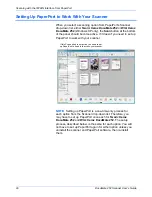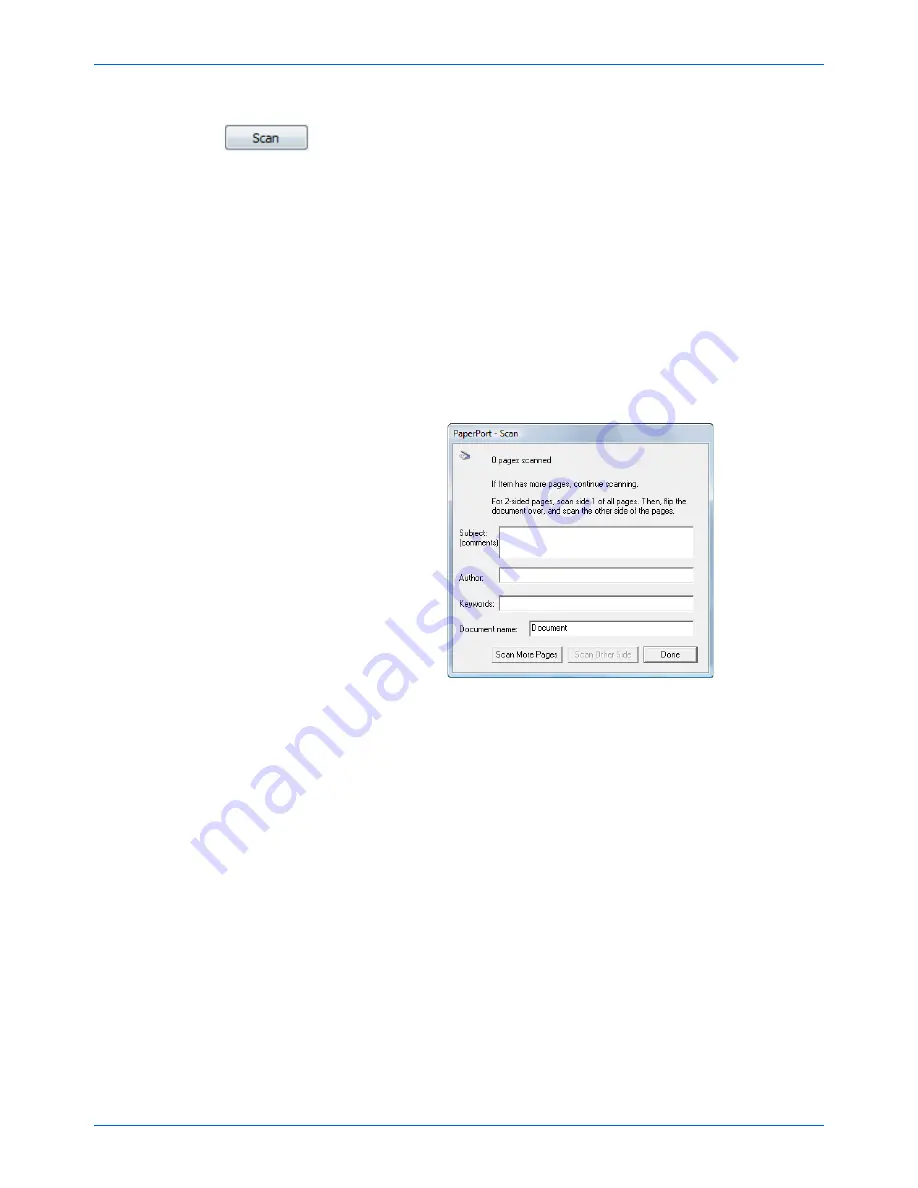
DocuMate 252 Scanner User’s Guide
87
Scanning with the TWAIN Interface from PaperPort
2. If the AutoScan feature is turned on, scanning begins.
If the AutoScan feature is not turned on, click the
Scan
button.
The scanner starts scanning and a progress box shows the
image.
If you’re using PaperPort to scan and its
Create single page
items
check box is selected, all pages in the Automatic
Document Feeder are scanned, the TWAIN interface closes,
and each page is placed on the PaperPort Desktop as an
individual file.
If PaperPort’s
Create single page items
check box is not
selected, the scanned pages are not placed on the PaperPort
desktop until you indicate the scanning job is finished by
clicking
Done
on the TWAIN interface then clicking
Done
on
the
PaperPort-Scan
window.
Summary of Contents for XDM2525D-WU - DocuMate 252
Page 1: ...DocuMate 252 user s guide scanner...
Page 2: ...DocuMate 252 scanner user s guide...
Page 123: ...05 0665 300...