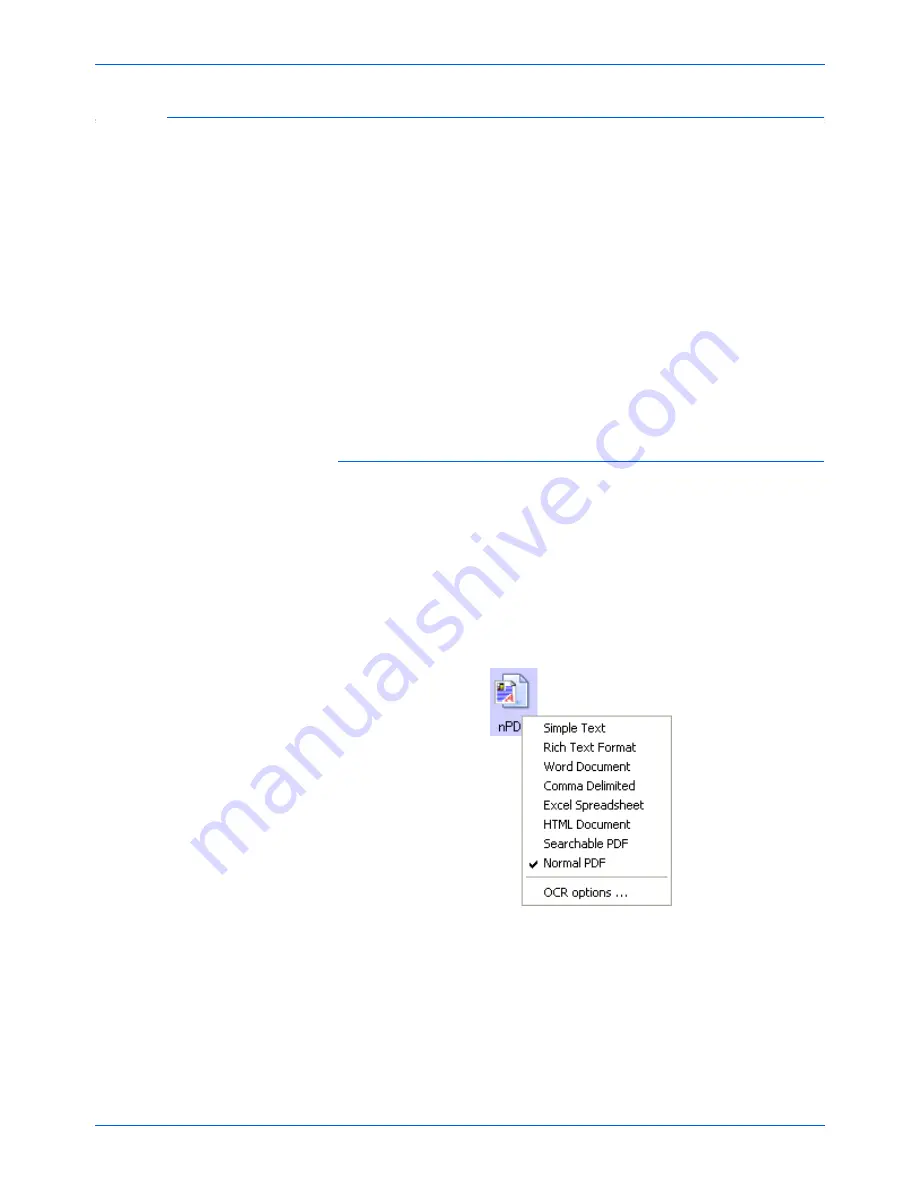
Scanning
72
DocuMate 520 Scanner User’s Guide
Scanning with sPDF or nPDF and Searching for Text
Searchable PDF (sPDF) and Normal PDF (nPDF) are special
forms of an Adobe PDF file. sPDF converts scanned text into the
PDF format with text search and OCR capabilities. nPDF has those
same features, plus you can edit the text in an nPDF image if you
have a PDF editing program.The two PDF formats can also
produce images with different image quality, so you may want to
experiment with them to determine which is better for your scanned
documents. sPDF and nPDF are only available as format options if
you have installed OmniPage Pro on your computer.
To scan with sPDF or nPDF:
1. Open the One Touch Properties window.
2. Click the
Scan
button, or one of the other buttons if its
Destination Application uses the text format as its page format.
3. Right-click on the text format icon.
This sample shows the menu when the Destination Application
is Transfer to Storage. The menu for other Destination
Applications, such as PaperPort, do not have as many options.
4. Choose the
Searchable PDF
or
Normal PDF
option for the
format.
NOTE:
If you did not install the OmniPage Pro software as part
of the scanner installation, and you choose to install it at this
time, you may have to restart your computer before the sPDF
and nPDF formats are available in the One Touch software.
NOTE:
Not all Destination Applications have the sPDF and
nPDF options. Microsoft Word, for example, does not have them
as scanning options.
Summary of Contents for XDM5205DWU - DocuMate 520
Page 1: ...DocuMate 520 user s guide scanner...
Page 2: ...DocuMate 520 scanner user s guide...
Page 149: ...05 0595 200...
















































