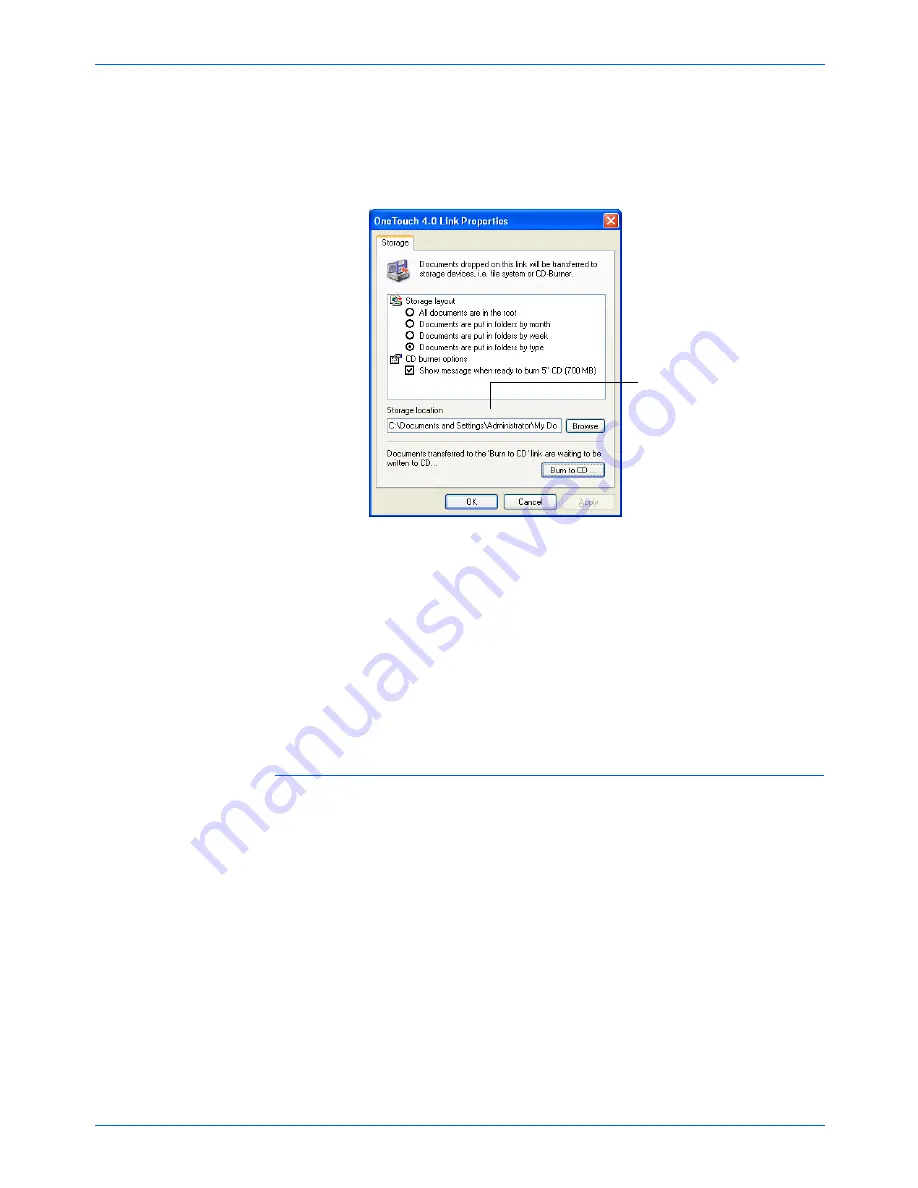
Scanning
82
DocuMate 520 Scanner User’s Guide
6. Click
OK
.
The One Touch Properties window closes.
Your scanned pages are stored in the location that you
specified on the One Touch 4.0 Link Properties window.
Scanning to Multiple Folders
When archiving documents with the Transfer to Storage option,
you can scan them to multiple folders. For example, one folder
might be for “Business Receipts,” a second folder might be for
“Personal Receipts,” and a third folder might be for “Annual
Receipts.”
To scan to multiple folders, you create multiple configurations, each
with a different storage location for the scanned documents. Scan
one set of documents using the scan configuration with the
appropriate storage location for that set. Then switch to another
scan configuration and scan the next set of documents to store
them in their folder.
NOTE:
The Storage Location shown in the example above is
the default place where your scanned documents are stored if
you haven’t created any new scanning configurations or
selected a new storage location. If you create a new scan
configuration that has its own storage location and you use that
configuration to scan, your scanned documents will be stored at
the new location instead of the default. See the next section,
“Scanning to Multiple Folders,” for examples of setting up new
storage locations.
Your scanned documents
will be stored at the location
you specified on the One
Touch 4.0 Link Properties
window.
Summary of Contents for XDM5205DWU - DocuMate 520
Page 1: ...DocuMate 520 user s guide scanner...
Page 2: ...DocuMate 520 scanner user s guide...
Page 149: ...05 0595 200...
















































