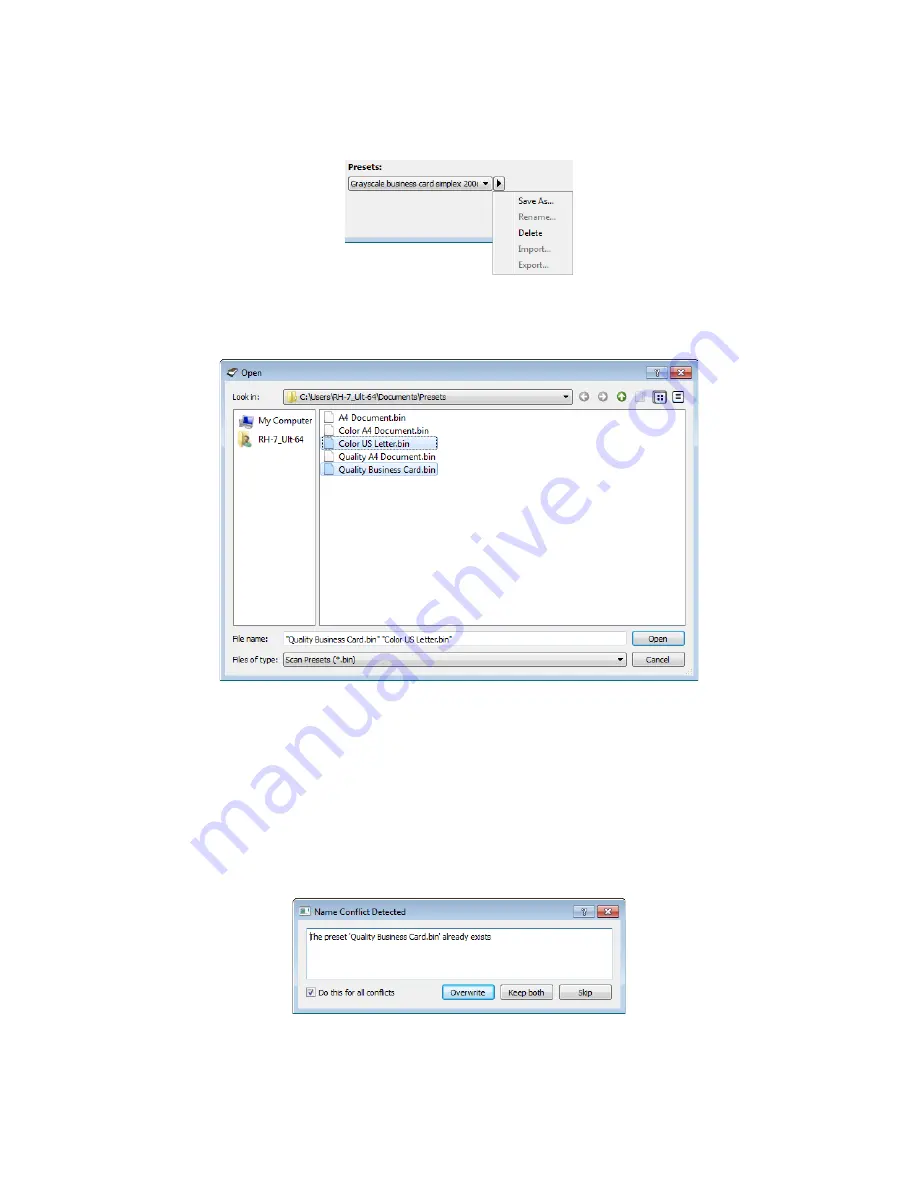
Xerox 7600i
User’s Guide
140
1.
Click on the right pointing arrow next to the presets list and select
Import...
.
A file browsing dialogue will open.
2.
Browse to the location where the preset file is saved. If you want to import multiple presets, click on each
preset name. You may need to hold down the
Ctrl
(Control) key on your keyboard, while clicking on each preset
name, to select multiple presets.
3.
Click on
Open
.
4.
The preset will now be in the list of presets available in the scanner's interface.
Note:
the software will look for duplicate preset names. If you see a notification indicating that a preset with the
same name already exists, select one of the options on-screen to continue.
•
Overwrite
—select this option to replace the current preset with the one you selected from the list.
•
Keep both
—select this option to keep both presets. The preset you selected will have a counting number
added to the end of the preset name; for example, “Custom preset name (2)”. The original preset name will
remain unchanged.
•
Skip
—select this option to skip the preset with the duplicate name.
Select the option
Do this for all conflicts
to have the action you select in this dialogue be used for all conflicts
found.















































