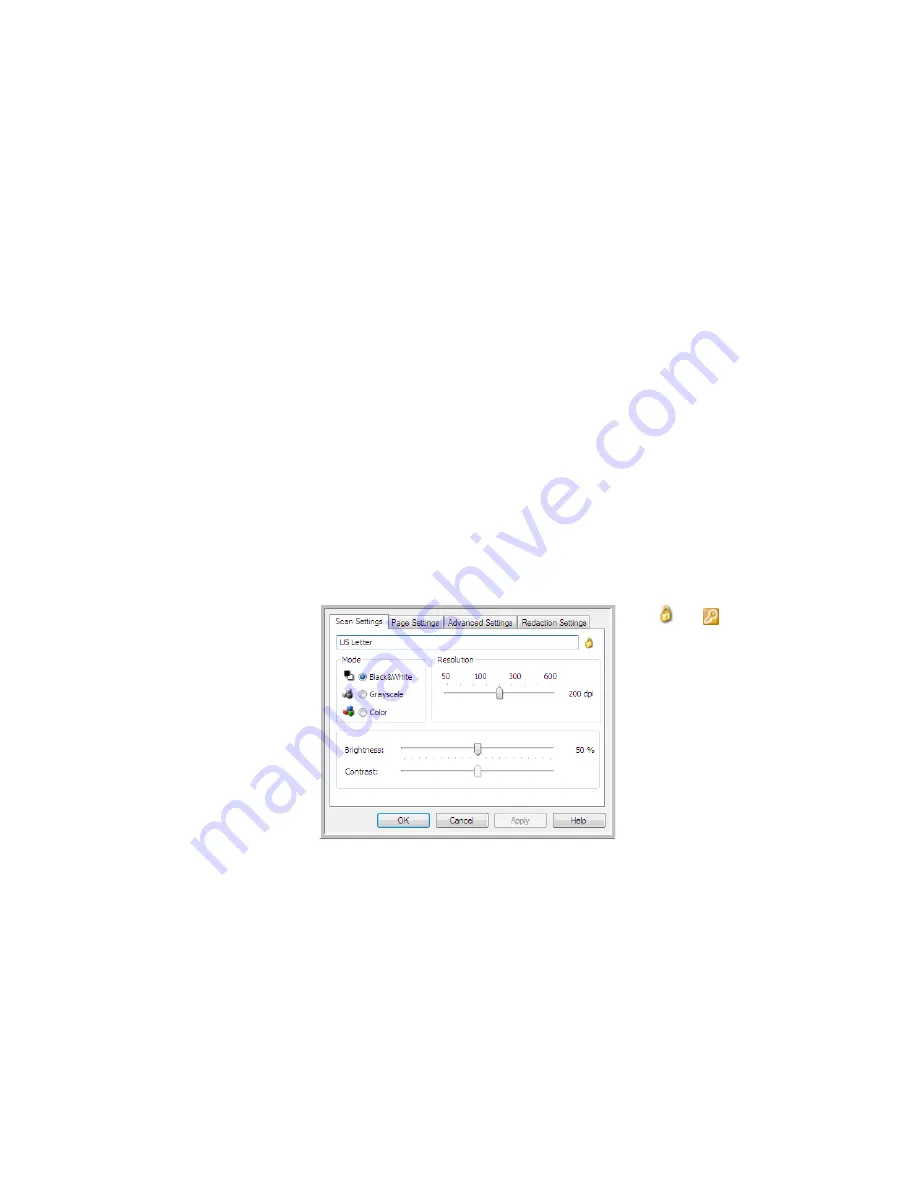
Xerox DocuMate 4440
User’s Guide
58
In the Scan Configuration Properties window, the
Scan Settings
,
Page Settings
,
Advanced Settings
,
and
Redaction Settings
tabs are always available. When the Kofax VRS module is installed, the
VRS
Settings
tab will also be available for all destinations.
Based on the selected destination, additional settings tabs may also be available. If you see one of
these additional settings tabs please refer to the appropriate section, as listed below, for instructions
on configuring these destination specific options.
•
Use the
Storage Options
tab to choose the storage folder for scans sent to the
Transfer to
Storage
destination, as described on page 73.
•
Use the
Device Settings
tab to configure
Printer or Fax
destinations, as described on page 81.
•
Use the
PaperPort
tab to choose the destination folder, in the
Nuance PaperPort
application, as
described on page 83.
•
Use the
SharePoint
tab to specify a
SharePoint
site, user credentials, and destination folder, as
described on page 85.
•
Use the
FTP Settings
tab to specify an
FTP
site, user credentials, and destination folder, as
described on page 88.
•
Use the
SMTP Configuration
tab to specify an SMTP server, user credentials, and destination
email address, as described on page 91.
Scan Settings Tab
On the Scan Configuration Properties dialog box, type a name.
Mode
—Select a scanning mode:
•
Black&White
to scan in black and white. For example, letters and memos are usually scanned in
black and white.
•
Grayscale
to scan items such as documents containing drawings or black and white photographs.
•
Color
to scan color photographs and other color items. Color scans have the largest file size.
Resolution
—Drag the slider to the right or left to adjust the dots per inch (dpi) of the resolution. The
higher the dpi setting, the sharper and clearer the scanned image. However, higher dpi settings take
longer to scan and produce larger files for the scanned images.
If the configuration is
locked, click the lock
to unlock it. The icon
becomes a key.
Type a new name for the
configuration.
Select the scan mode
and drag the slider to set
the resolution.
Drag the sliders to set the
Brightness and Contrast.
Summary of Contents for Xerox DocuMate 4440
Page 1: ...Xerox DocuMate 4440 One Touch 4 6 March 2011 05 0816 000 User s Guide ...
Page 26: ...Xerox DocuMate 4440 User s Guide 26 ...
Page 46: ...Xerox DocuMate 4440 User s Guide 46 ...
Page 142: ...Xerox DocuMate 4440 User s Guide 142 ...
Page 176: ...Xerox DocuMate 4440 User s Guide 176 ...
Page 181: ......
















































