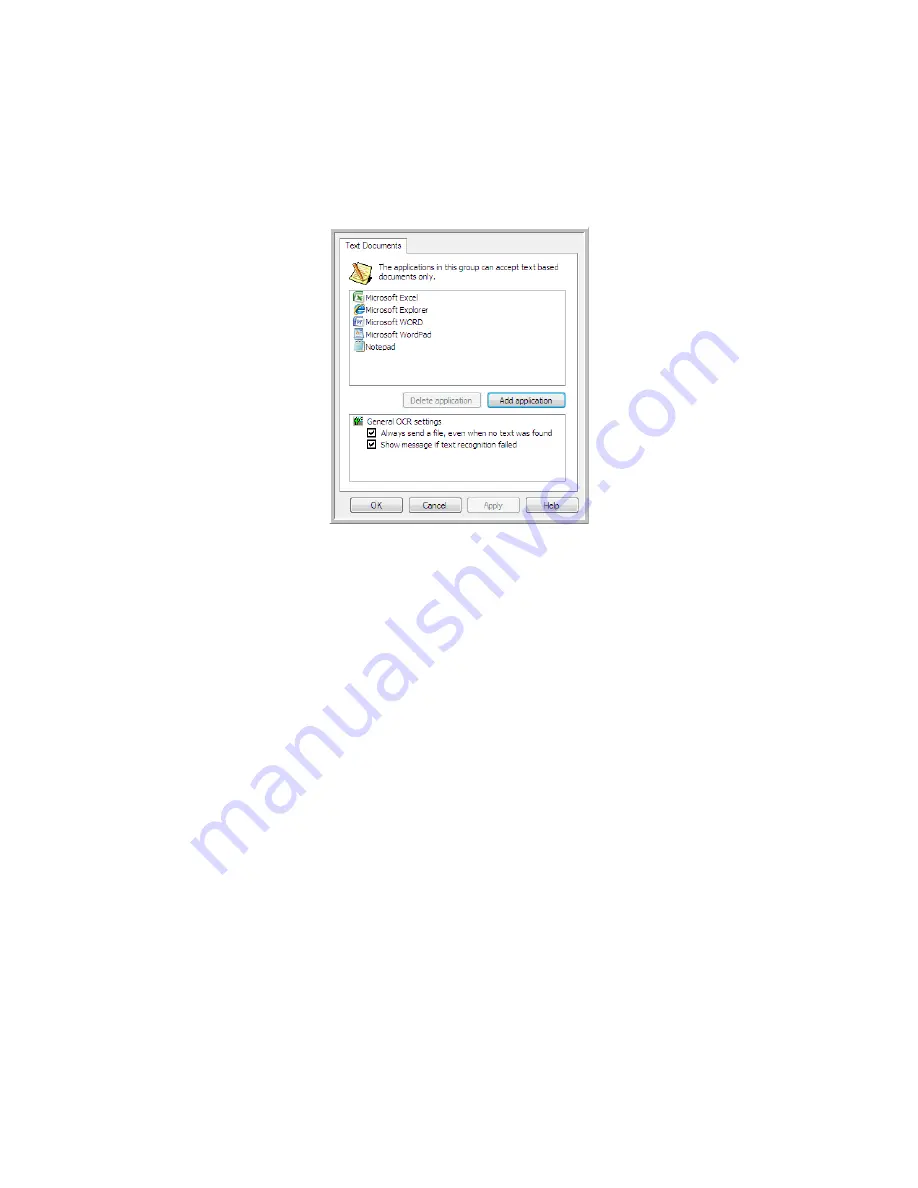
Xerox DocuMate 4440
User’s Guide
97
Text Documents Properties
These properties apply to Microsoft Word, Microsoft Excel
®
, and any other text editing applications
indicated by their icons in the list.
•
Add application
—Click this button to open the Add Text Based Link dialogue so you can add
other text editing applications to One Touch.
•
Delete application
—Select an application in the list then click this button to remove the
application from the One Touch destination list. You can only delete an application that you have
added, the destinations that are linked when One Touch is installed cannot be deleted.
Click in the OCR settings boxes for the options you want. The options will apply to all the applications in
the group.
•
Always send a file, even when no text was found
—The scanned file is sent to the application
even if the image does not appear to contain text. This could occur if you scanned a photograph
with a scanner button set for text applications.
•
Show message if text recognition failed
—A message will open on the screen if the OCR reader
does not detect text in the image.
Summary of Contents for Xerox DocuMate 4440
Page 1: ...Xerox DocuMate 4440 One Touch 4 6 March 2011 05 0816 000 User s Guide ...
Page 26: ...Xerox DocuMate 4440 User s Guide 26 ...
Page 46: ...Xerox DocuMate 4440 User s Guide 46 ...
Page 142: ...Xerox DocuMate 4440 User s Guide 142 ...
Page 176: ...Xerox DocuMate 4440 User s Guide 176 ...
Page 181: ......
















































