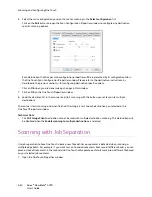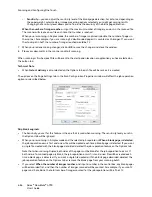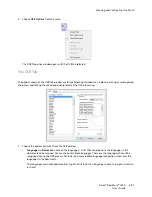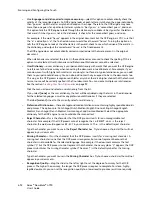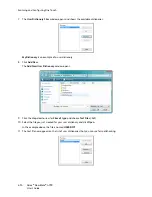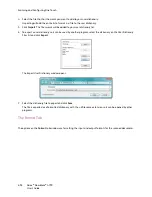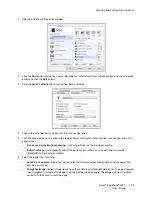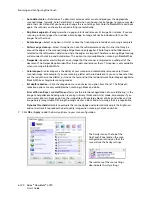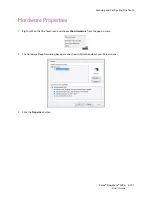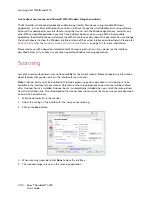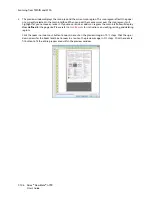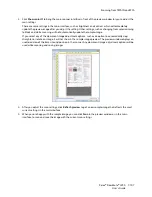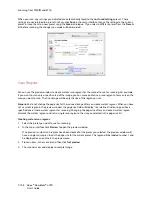Scanning and Configuring One Touch
Xerox
®
DocuMate
®
4790
User’s Guide
6-95
12. Select a dictionary and click
Set As Current
to set it as the current dictionary for spellchecking. The label
[current]
is added to the name.
If you don’t want to use any user dictionaries for spellchecking, click
[none]
at the top of the list.
To remove a dictionary from the list, select it and click
Remove
. This only removes the dictionary from the list.
It does not affect the original text file you created with the list of words.
Editing User Dictionaries
Once a dictionary has been added to the list of user dictionaries, its list of words can be edited.
To edit a user dictionary:
1.
On the Add New window, select the dictionary to edit and click
Edit
.
The Edit User Dictionary window opens. It lists the words currently in the dictionary. The following example
shows the words OmniPage and One Touch are in the user dictionary named MyDictionary.
2.
To add a new word to the list, type it in the box for
User Word
and click
Add
. If the word includes any spaces
before or after it, those spaces are removed and the word is added to the list.
To delete a word from the list, select it and click
Delete
.
If a word in the list is misspelled, delete it, then re-type the word correctly in the
User Word
box and click
Add
.
3.
To import a list of words from another text file, click
Import
.
The Import Contents of User Dictionary window opens.
Summary of Contents for Xerox DocuMate 4790
Page 1: ...Xerox DocuMate 4790 OneTouch 4 6 March 2013 05 0820 100 User s Guide...
Page 8: ...Xerox DocuMate 4790 User s Guide 8 Table of Contents...
Page 34: ...Loading Documents to Scan Xerox DocuMate 4790 User s Guide 5 26...
Page 160: ...Scanning from ISIS Xerox DocuMate 4790 User s Guide 8 152...
Page 201: ......