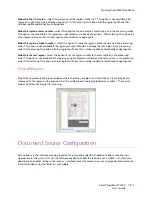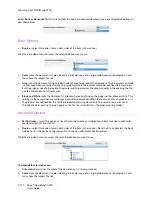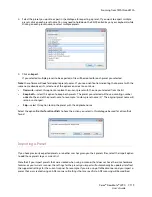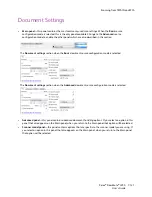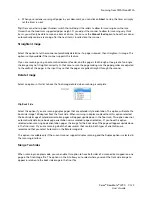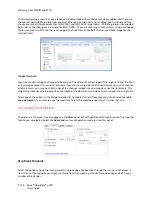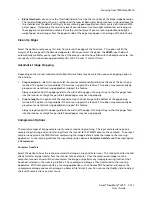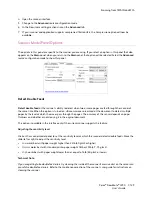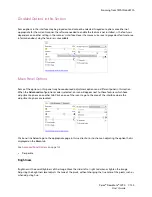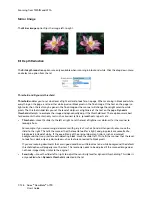Scanning from TWAIN and WIA
Xerox
®
DocuMate
®
4790
User’s Guide
7-124
Custom document sizes
Select the measurement units you want to use from the
Units
list.
If the
Document size
list does not include the document size for your scanning batch, click in one of the fields
below the document size list. Input the width of the document in the first field, then input the height in the
second field.
You can input a maximum of 17 inches in the height field. Please refer to
Long Document
if your scanner
supports page lengths greater than 17 inches and you want to scan long pages.
You can only specify values within the scanner's minimum and maximum supported item size. Please refer to the
maintenance section of the scanner user's guide for this information.
Long Document
Select
Long document
to enable support of paper sizes up to the scanner maximum. After you select this option
make sure you input the page length for your document in the custom input field, located below the
Document
size
selection list. If the value in the custom field is less than the actual document length, the scanned page will
be split across multiple images. For example, if you are scanning a document that is 22 inches long, and the field
is set to 11 inches, the final scan will be split across 2 images.
Note that some of the options in the scanner interface cannot be used when the page length will be greater than
17 inches. When you select this option, incompatible options will either be automatically disabled or the setting
will simply be discarded while scanning. For instance, the option
Detect double feeds
will usually be disabled
when
Long document
is selected, even if the scanner supports DFD, as the added page length will cause a false
double feed.
Manual Feed
Select this option to enable a delay from when the last page is scanned and when the scanner stops the scan job.
This allows you to scan one page at a time without having to click Scan for each page you put in the scanner.
To scan with manual feed mode:
1.
Select
Manual feed
in the scanner’s interface.
2.
In the
Timeout
field, input the amount of time you want the scanner to wait from when the last page is
scanned and when the scanner stops scanning.
3.
Place a document in the scanner.
4.
Click
Scan
.
5.
The scanning progress dialogue on-screen will display a countdown indicating how much time you have to
place the next document in the scanner.
Summary of Contents for Xerox DocuMate 4790
Page 1: ...Xerox DocuMate 4790 OneTouch 4 6 March 2013 05 0820 100 User s Guide...
Page 8: ...Xerox DocuMate 4790 User s Guide 8 Table of Contents...
Page 34: ...Loading Documents to Scan Xerox DocuMate 4790 User s Guide 5 26...
Page 160: ...Scanning from ISIS Xerox DocuMate 4790 User s Guide 8 152...
Page 201: ......