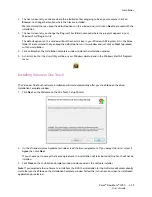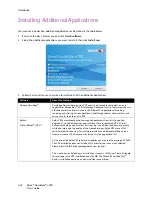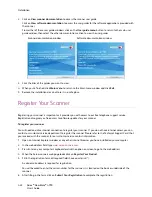Welcome
Xerox
®
DocuMate
®
4790
User’s Guide
2-8
Paper guides
—Guides adjust to support various document widths.
Paper guide switch
—Move the switch to change the input tray paper guides from synchronized adjustment to
individual adjustment.
ADF cover release
—Pull to open the Automatic Document Feeder.
Manual feed selector switch
—Adjusts the rollers and input tray from continuous automatic document feeding
to manual document feeding.
Exit tray
—Where the documents are exited out of the scanner. Flip up an exit stopper to keep documents in the
exit tray. Exit extension pulls out to support various document lengths.
Control panel
—Scanner hardware controls.
•
LCD screen
—Shows the current scan settings.
•
Function buttons
—Selects the scan setting for the One Touch buttons. Press the up or down arrow to cycle
through the settings.
•
Duplex button
—Press to scan double-sided documents.
•
Simplex button
—Press to scan single-sided documents.
•
DFS (Double Feed Skip) button
—Press to continue scanning when a double page feed has been detected
without correcting the double feed. This option is available when scanning in TWAIN. When scanning using
the Simplex or Duplex button on the scanner, this button is disabled while scanning.
Power switch
—Turns the scanner’s power on or off.
Pre-Imprinter Door
—Open to access the pre-imprinter compartment.
Universal Serial Bus (USB) port
—Connects the scanner to the computer.
Power jack
—Connects the power cord to the scanner.
Summary of Contents for Xerox DocuMate 4790
Page 1: ...Xerox DocuMate 4790 OneTouch 4 6 March 2013 05 0820 100 User s Guide...
Page 8: ...Xerox DocuMate 4790 User s Guide 8 Table of Contents...
Page 34: ...Loading Documents to Scan Xerox DocuMate 4790 User s Guide 5 26...
Page 160: ...Scanning from ISIS Xerox DocuMate 4790 User s Guide 8 152...
Page 201: ......