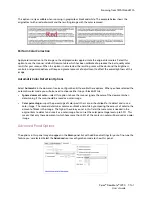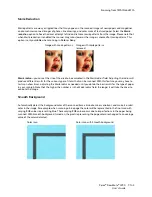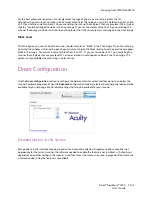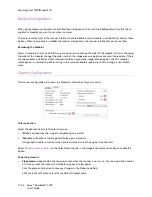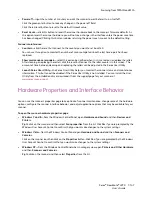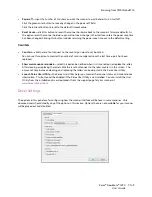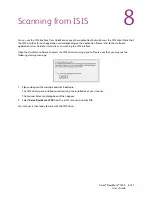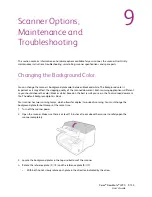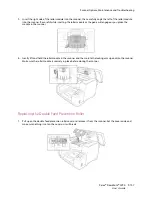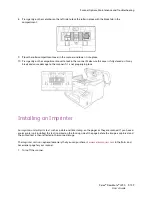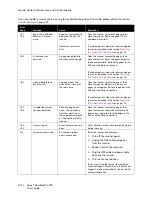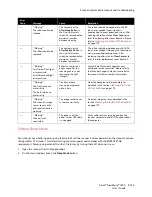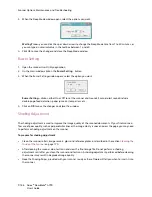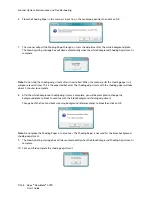Xerox
®
DocuMate
®
4790
User’s Guide
9-153
9
Scanner Options,
Maintenance and
Troubleshooting
This section contains information on hardware options available for your scanner, the scanner User Utility,
maintenance instructions, troubleshooting, uninstalling, scanner specifications, and spare parts.
Changing the Background Color
You can change the scanner’s background plate color between black and white. The background color is
important as it may affect the cropping quality of the scanned document. Each scanning application is different
so you should choose the color (black or white) based on the best results you see in the final scanned document
file. The default background plate is black.
Your scanner has two scanning lamps, which allows for duplex (two-sided) scanning. You must change the
background plate for both lamps at the same time.
1.
Turn off the scanner power.
2.
Open the scanner. Make sure there is at least 18 inches of room above the scanner to safely open the
scanner completely.
3.
Locate the background plates in the top and bottom of the scanner.
4.
Rotate the reference plate (F) (
①
) and the reference plate (B) (
➁
).
–
With both hands, slowly rotate each plate in the direction indicated by the arrow.
Summary of Contents for Xerox DocuMate 4790
Page 1: ...Xerox DocuMate 4790 OneTouch 4 6 March 2013 05 0820 100 User s Guide...
Page 8: ...Xerox DocuMate 4790 User s Guide 8 Table of Contents...
Page 34: ...Loading Documents to Scan Xerox DocuMate 4790 User s Guide 5 26...
Page 160: ...Scanning from ISIS Xerox DocuMate 4790 User s Guide 8 152...
Page 201: ......