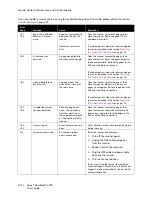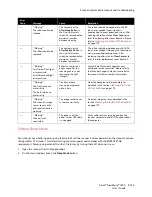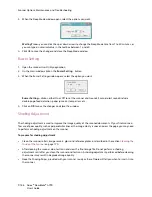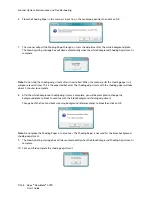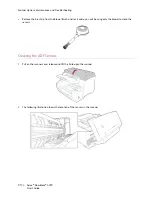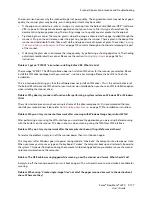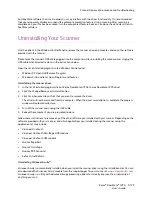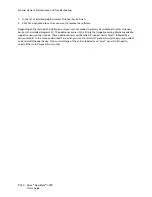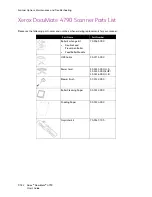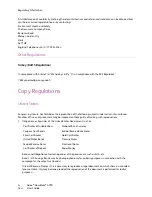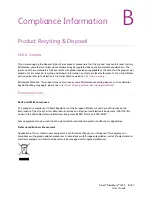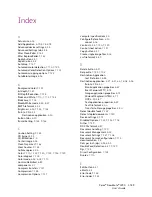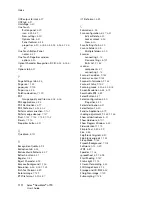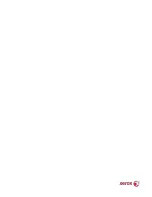Scanner Options, Maintenance and Troubleshooting
Xerox
®
DocuMate
®
4790
User’s Guide
9-178
There are a limited number of times that an application can open. When "Create single image files" is selected
and you are scanning to a destination application, each side of the page scanned will open a new instance of
that application. If you want to have an image open in an application immediately, limit your scan batch to less
than 5 pages.
Alternatively, you can set your destination to be a folder location on your computer or network using "Transfer to
Storage". Select any file format and then scan a large batch of papers. At the end of scanning, the driver will
immediately save all pages scanned to that folder location without opening an application.
Problem: I have selected "Skip Blank Originals" but not all of the blank pages have been removed. Why are
there still blank pages in the file?
If you are scanning light weight paper, such as 16lb or 18lb printer paper, the scanner may be picking up faint
images through the paper and the driver will not drop those pages out of the final file. The "Skip Blank Originals"
result will vary based on the DPI range and paper weight. Generally 100 dpi or 150 dpi produces the best results.
Problem: I tried to 'Repair' the One Touch application by using the 'Change' function through the Add/
Remove Program within the Control Panel and was not able to repair it. How do I repair One Touch?
1.
Before attempting to repair One Touch, unplug the USB cable connected to the scanner.
2.
Perform the Change/Repair function again. If you are asked for the Install DVD, insert the disc into the DVD-
ROM player and click OK.
3.
When prompted, plug the USB cable back into the scanner.
4.
When the installation process finishes, click OK on the Complete The Installation window, and then click
Close.
5.
Reboot your computer.
Problem: One Touch no longer functions after installing Internet Explorer 7 on Windows XP. How do I
resolve this issue?
This is a known issue where One Touch stops responding when Internet Explorer 7 is installed after the scanner.
To resolve the issue:
1.
Open the Windows Add/Remove Programs feature from the Control Panel.
2.
Find Windows Internet Explorer 7 and uninstall it using the change/remove options. Follow the wizard
through a complete removal of the Internet Explorer 7 software.
3.
Find One Touch and uninstall it using the change/remove options. Follow the wizard through a complete
removal of the One Touch program.
4.
Unplug your scanner's USB cable from the computer.
5.
Reboot your computer.
6.
Install Internet Explorer 7.
7.
Install your scanner driver.
Problem: I am getting an error message that OCR fails every time I try to scan using the OCR features from
One Touch. What is the problem?
Summary of Contents for Xerox DocuMate 4790
Page 1: ...Xerox DocuMate 4790 OneTouch 4 6 March 2013 05 0820 100 User s Guide...
Page 8: ...Xerox DocuMate 4790 User s Guide 8 Table of Contents...
Page 34: ...Loading Documents to Scan Xerox DocuMate 4790 User s Guide 5 26...
Page 160: ...Scanning from ISIS Xerox DocuMate 4790 User s Guide 8 152...
Page 201: ......