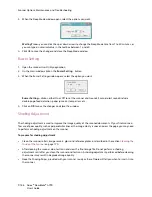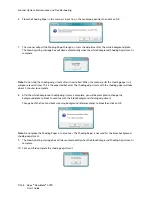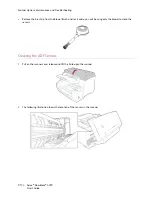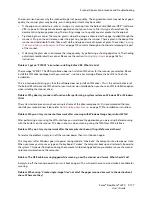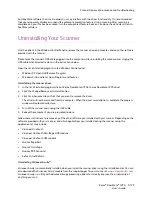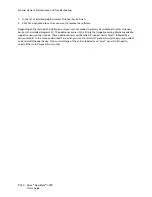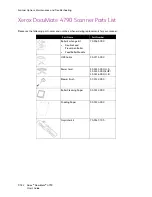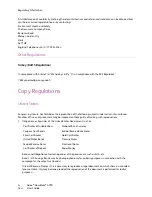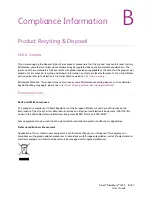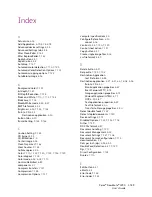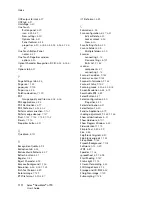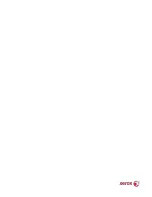Scanner Options, Maintenance and Troubleshooting
Xerox
®
DocuMate
®
4790
User’s Guide
9-180
1.
In the list of installed programs select Visioneer Acuity Assets.
2.
Click Yes when asked to confirm you want to remove the software.
Depending on the method of installation, and your scanner model, there may be multiple entries for Visioneer
Acuity in the installed programs list. The additional entries in this list are the image processing libraries needed to
support various scanner models. These additional items will be called “Visioneer Acuity Assets” followed by a
version number. In the scenario described here, when you want to uninstall Visioneer Acuity make sure you select
and uninstall Visioneer Acuity. If you uninstall one of the entries labeled as an “asset” you will still need to
uninstall the main Visioneer Acuity utility.
Summary of Contents for Xerox DocuMate 4790
Page 1: ...Xerox DocuMate 4790 OneTouch 4 6 March 2013 05 0820 100 User s Guide...
Page 8: ...Xerox DocuMate 4790 User s Guide 8 Table of Contents...
Page 34: ...Loading Documents to Scan Xerox DocuMate 4790 User s Guide 5 26...
Page 160: ...Scanning from ISIS Xerox DocuMate 4790 User s Guide 8 152...
Page 201: ......