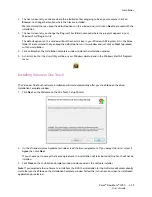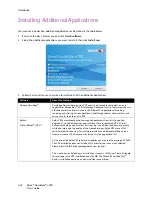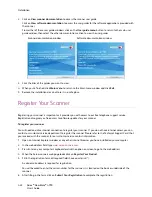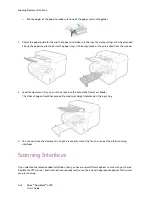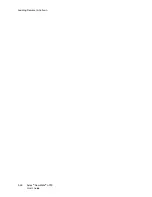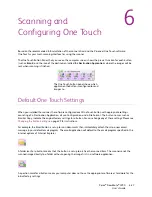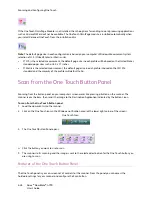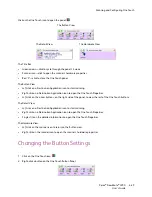Installation
Xerox
®
DocuMate
®
4790
User’s Guide
4-14
Install the Software and Connect the Scanner
1.
Start Microsoft Windows and make sure that no other applications are running.
2.
Insert the installation disc into your computer’s DVD-ROM drive.
The disc automatically starts.
3.
The Select Language window opens. Click the drop-down menu arrow and select the language to use. Click
OK
.
The disc’s Main menu window opens.
Note:
If the disc does not start, check the following:
–
Make sure the disc drive’s door is completely shut.
–
Make sure the disc was inserted in the drive in the proper direction (label side up).
To launch the disc manually:
–
Open the Windows options for your computer’s disc drives.
–
Double-click the icon for your DVD-ROM drive.
–
The Installation menu for the disc should now open.
If the menu does not open:
–
From the list of files on the disc, double-click the file named setup.exe.
Summary of Contents for Xerox DocuMate 4790
Page 1: ...Xerox DocuMate 4790 OneTouch 4 6 March 2013 05 0820 100 User s Guide...
Page 8: ...Xerox DocuMate 4790 User s Guide 8 Table of Contents...
Page 34: ...Loading Documents to Scan Xerox DocuMate 4790 User s Guide 5 26...
Page 160: ...Scanning from ISIS Xerox DocuMate 4790 User s Guide 8 152...
Page 201: ......