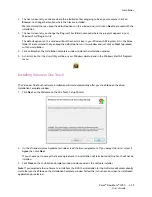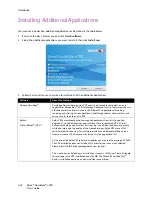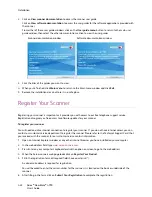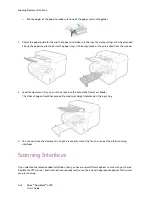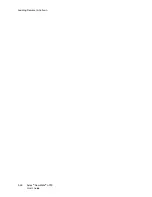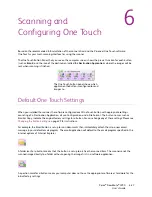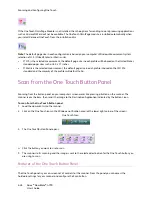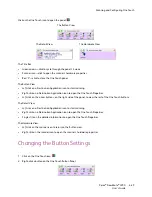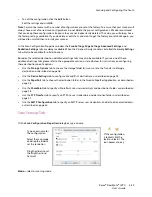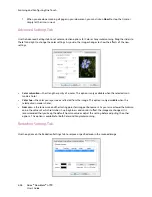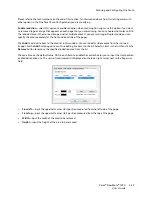Loading Documents to Scan
Xerox
®
DocuMate
®
4790
User’s Guide
5-25
•
One Touch
—When you press either the Simplex or Duplex button, documents are scanned using the scan
settings indicated by the LCD display. The scanned images are then sent to a software application on your
computer. See
Scanning and Configuring One Touch
on page 27.
•
One Touch Button Panel
—Use this scan option when you want to scan from the computer screen. Scanning
from the on-screen One Touch Button Panel is the same as selecting a scanning option on the scanner,
except you click an icon that represents the function. See
Scan from the One Touch Button Panel
on page 28.
•
TWAIN Interface and WIA
—This option uses your scanner’s TWAIN interface to scan. Select scanning
options before scanning, put the document in the scanner, then click the Scan button in the TWAIN interface
window. See
Scanning from TWAIN and WIA
on page 103.
•
ISIS Interface
—This option uses the ISIS interface for scanning. Select the ISIS scan settings, put the
document in the scanner, then click the Preview Scan button in the ISIS window. See
Scanning from ISIS
on
page 151.
Summary of Contents for Xerox DocuMate 4790
Page 1: ...Xerox DocuMate 4790 OneTouch 4 6 March 2013 05 0820 100 User s Guide...
Page 8: ...Xerox DocuMate 4790 User s Guide 8 Table of Contents...
Page 34: ...Loading Documents to Scan Xerox DocuMate 4790 User s Guide 5 26...
Page 160: ...Scanning from ISIS Xerox DocuMate 4790 User s Guide 8 152...
Page 201: ......