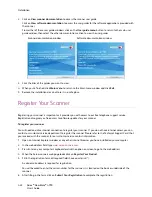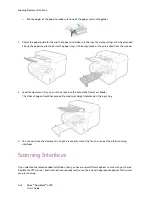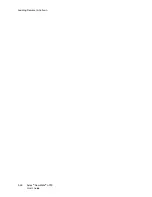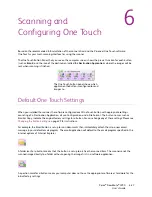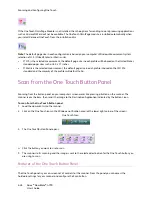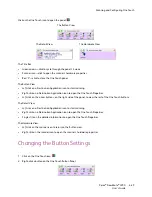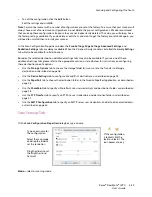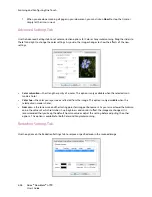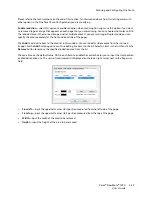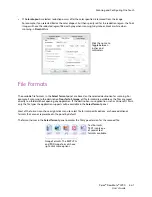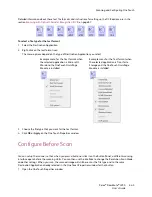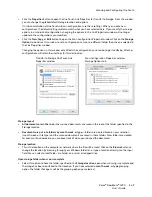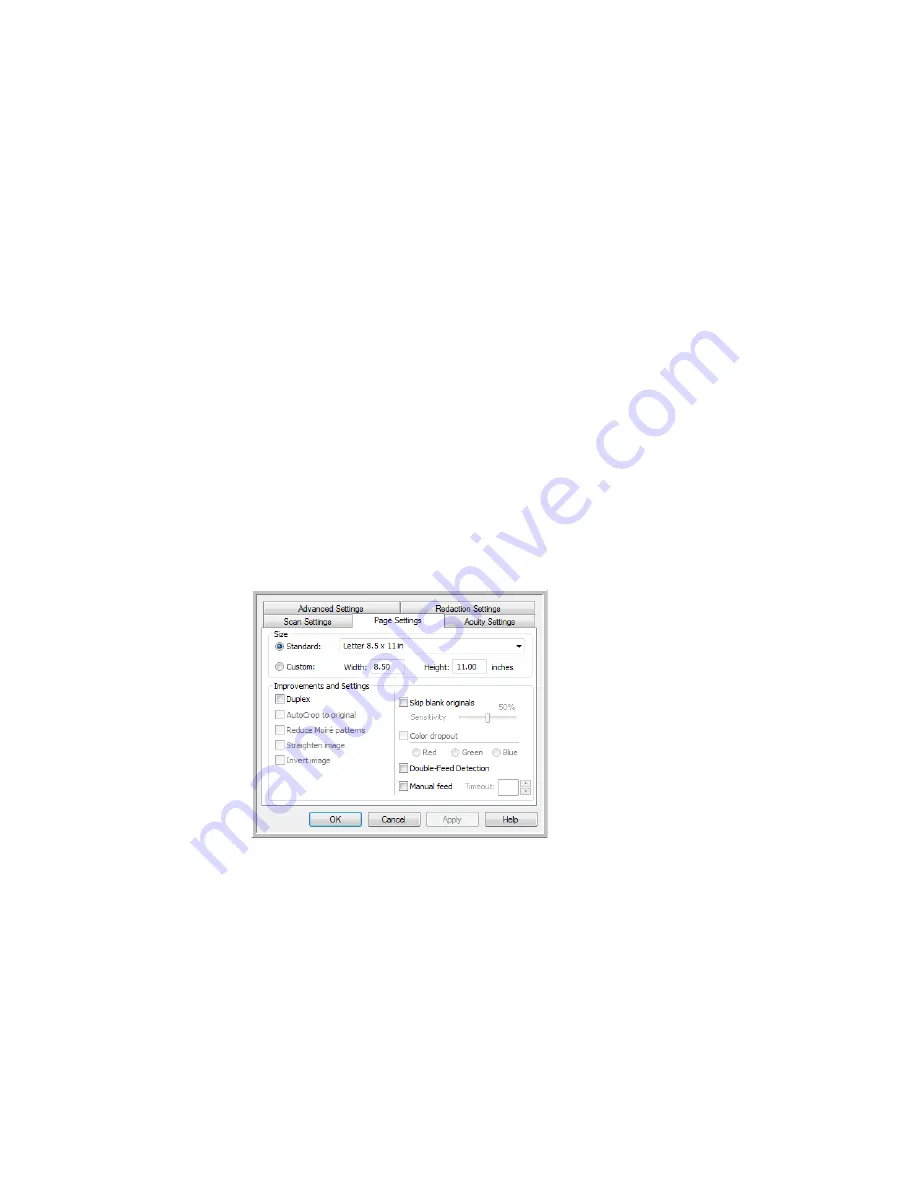
Scanning and Configuring One Touch
Xerox
®
DocuMate
®
4790
User’s Guide
6-36
•
Black&White
to scan in black and white. For example, letters and memos are usually scanned in black and
white.
•
Grayscale
to scan items such as documents containing drawings or black and white photographs.
•
Color
to scan color photographs and other color items. Color scans have the largest file size.
Resolution
—drag the slider to the right or left to adjust the dots per inch (dpi) of the resolution. The higher the
dpi setting, the sharper and clearer the scanned image. However, higher dpi settings take longer to scan and
produce larger files for the scanned images.
Brightness
—sometimes an image is scanned with the brightness and contrast set too light or too dark. For
example, a note written with a light pencil may need to be scanned darker to improve legibility. Increasing or
decreasing the brightness makes the scanned image lighter or darker.
Contrast
—the difference between the lighter and darker portions of the image. Increasing the contrast
emphasizes the difference between the lighter and darker portions, decreasing the contrast de-emphasizes that
difference.
Key
and
Lock
icon—if you want to lock the configuration, click the key icon to change it from a Key to a Lock.
Page Settings Tab
The options on the Page Settings tab will be available based on either the selected color mode (Black & White,
Grayscale, or Color), or based on whether or not the scanner hardware supports the feature.
Standard
—click the menu arrow and choose a page size from the list.
Custom
—enter the horizontal and vertical page dimensions in the boxes. Click the name of the units, inches or
millimeters, to toggle between them.
Improvements and Settings
—it is indicated in the feature description if there is a software or hardware
dependency for the option to be available.
Always use the paper guides on the scanner so the page is not skewed. Skewed pages may not crop properly.
Click the name to
toggle between
inches and
millimeters.
Summary of Contents for Xerox DocuMate 4790
Page 1: ...Xerox DocuMate 4790 OneTouch 4 6 March 2013 05 0820 100 User s Guide...
Page 8: ...Xerox DocuMate 4790 User s Guide 8 Table of Contents...
Page 34: ...Loading Documents to Scan Xerox DocuMate 4790 User s Guide 5 26...
Page 160: ...Scanning from ISIS Xerox DocuMate 4790 User s Guide 8 152...
Page 201: ......