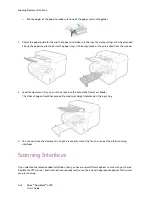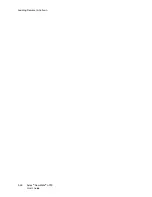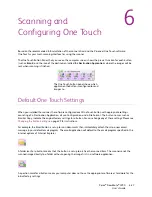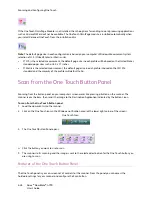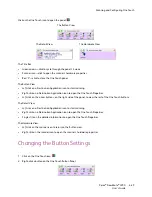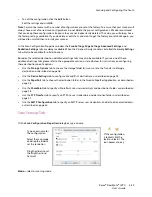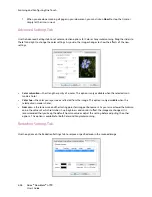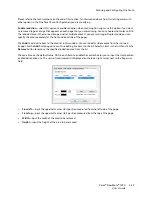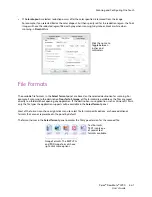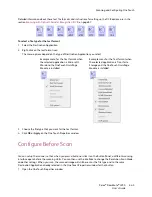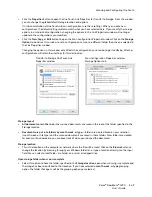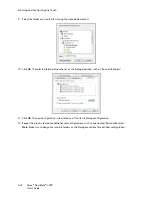Scanning and Configuring One Touch
Xerox
®
DocuMate
®
4790
User’s Guide
6-37
•
Reduce Moiré patterns
—moiré patterns are wavy, rippled lines that sometimes appear on the scanned
images of photographs or illustrations, particularly newspaper and magazine illustrations. Selecting Reduce
moiré patterns will limit or eliminate moiré patterns in the scanned image. This option is only available when
scanning in Color or Grayscale at lower resolutions, and when the scanner supports this feature.
If you are scanning using an Automatic Document Feeder, and the page is fed through at too great of an
angle, the image may not straighten correctly. In that case, re-scan the page using the paper guides to feed
the paper in straight.
•
Invert image
—only available for Black&White Mode, this option reverses the black and whites of an image.
•
Skip blank originals
—select this option to have the scanner detect if a blank page has been fed through the
scanner, and remove it from the final file. Typically you might use this option when scanning a stack of two-
sided pages which have a number of blank sides.
Sensitivity
—you can adjust the sensitivity level of the blank image detection.
Note that when the Options tab feature
Use job separator in multi-page batch
is enabled, and the option
selected is
When a blank page is detected
, the sensitivity level for Skip Blank Originals is the sensitivity level
that will be used when both features are enabled.
Note that when the feature
Use job separator in multi-page batch
is enabled, and the option selected is
When the number of images reaches
, the blank originals are discarded before the images are counted. For
example, if you scan 3 pages in duplex mode, each side of the page is counted as an image and the total
number of images is 6. When Skip Blank Originals is enabled, and 2 of the 3 pages in the stack are blank on
one side, the total number of images counted is 4 not 6.
•
Double Feed Detection
—selecting this option turns on the scanner hardware feature that detects when
multiple pages feed through the scanner at one time. This option is only available if the scanner supports this
feature.
•
Manual Feed Mode
—select this option to enable a delay from when the last page is scanned and when the
scanner stops the scan job.
To scan with manual feed mode:
a.
Select
Manual feed mode
.
b.
In the
Timeout
field, input the amount of time you want the scanner to wait from when the last page is
scanned and when the scanner stops scanning.
c.
Place a document in the scanner.
d.
Click
Scan
.
e.
The scanning progress dialogue on-screen will display a countdown indicating how much time you have
to place the next document in the scanner.
Original Image
Inverted Image
Summary of Contents for Xerox DocuMate 4790
Page 1: ...Xerox DocuMate 4790 OneTouch 4 6 March 2013 05 0820 100 User s Guide...
Page 8: ...Xerox DocuMate 4790 User s Guide 8 Table of Contents...
Page 34: ...Loading Documents to Scan Xerox DocuMate 4790 User s Guide 5 26...
Page 160: ...Scanning from ISIS Xerox DocuMate 4790 User s Guide 8 152...
Page 201: ......