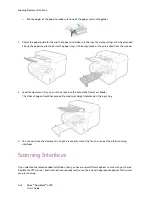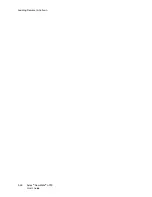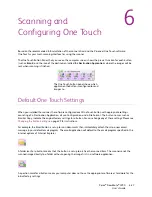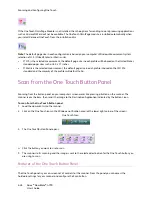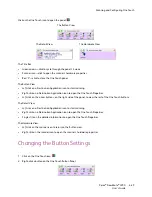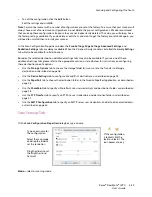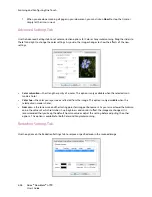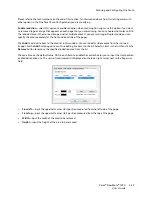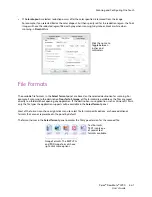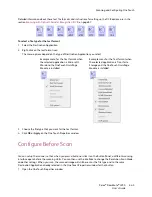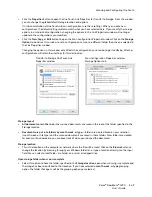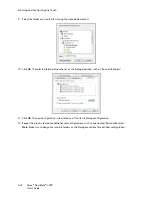Scanning and Configuring One Touch
Xerox
®
DocuMate
®
4790
User’s Guide
6-38
f.
When you are done scanning all pages in your document, you can click on
Abort
to stop the timer or
simply let the timer run out.
Advanced Settings Tab
Use the Advanced Settings tab to set color correction options for Color or Grayscale scanning. Drag the sliders to
the left and right to change the color settings. As you do, the image changes to show the effects of the new
settings.
•
Color saturation
—the strength or purity of a color. This option is only available when the selected scan
mode is Color.
•
Color hue
—the color your eyes see as reflected from the image. This option is only available when the
selected scan mode is Color.
•
Gamma
—is the tone curve and the starting point for image enhancement. As you raise or lower the Gamma
value, the values at which saturation, hue, brightness and contrast affect the image are changed. It is
recommended that you keep the default Gamma value or adjust this setting before adjusting the other
options. This option is available for both Color and Grayscale scanning.
Redaction Settings Tab
Use the options on the Redaction Settings tab to remove a specified area in the scanned image.
Summary of Contents for Xerox DocuMate 4790
Page 1: ...Xerox DocuMate 4790 OneTouch 4 6 March 2013 05 0820 100 User s Guide...
Page 8: ...Xerox DocuMate 4790 User s Guide 8 Table of Contents...
Page 34: ...Loading Documents to Scan Xerox DocuMate 4790 User s Guide 5 26...
Page 160: ...Scanning from ISIS Xerox DocuMate 4790 User s Guide 8 152...
Page 201: ......