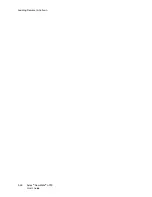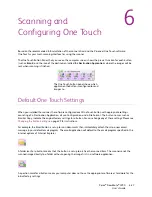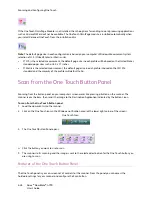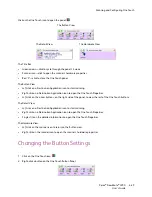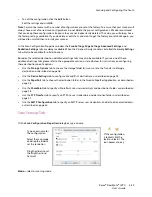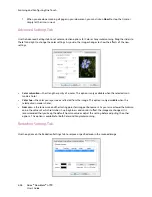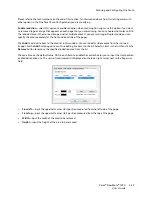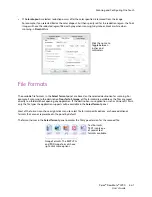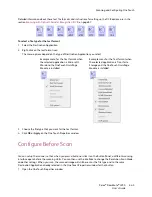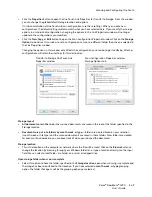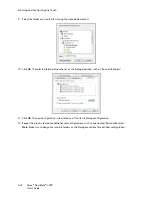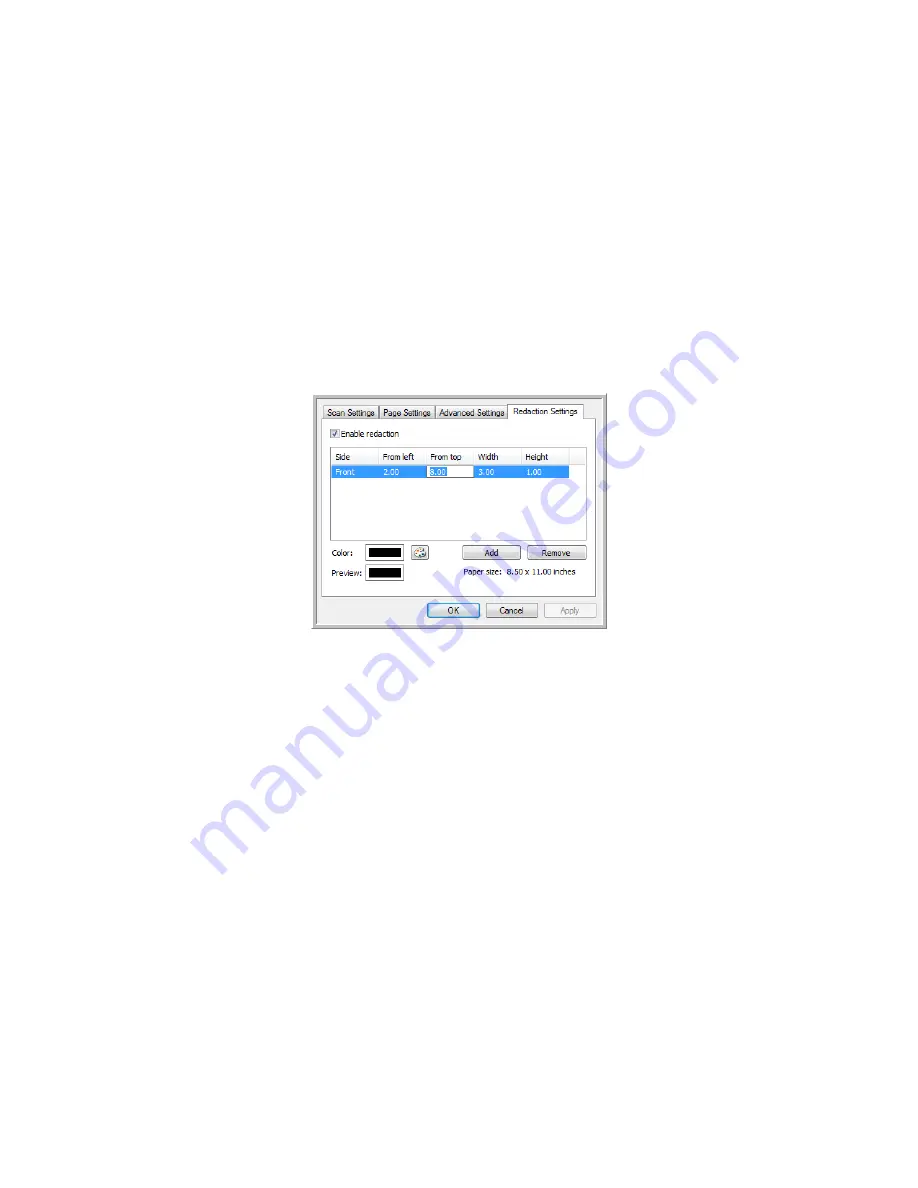
Scanning and Configuring One Touch
Xerox
®
DocuMate
®
4790
User’s Guide
6-39
Please refer to the technical note, at the end of this section, for information about how this setting works with
other options in the One Touch Scan Configuration you are modifying.
Enable redaction
—select this option to enable redaction when scanning. You might use this option if you want
to remove a logo or image that appears on each page that you are scanning. You can choose what color to fill in
the redacted area in the scanned image, and set multiple areas. If you are scanning in Duplex mode, you can
specify the area separately for the front and back side of the pages.
Click
Add
to add a line item to the area list in this window. You can redact multiple areas from the scanned
image, click the
Add
button again to continue adding line items to the list. Select an item in the list then click the
Remove
button to remove the specified redaction area from the list.
Click one time on the default value, 0.00 in each field, to enable the control box for you to input the start position
and redaction area size. The units of measurement is displayed on the lower-right corner next to the Paper size
field.
•
From left
—input the upper-left corner start position measured from the left-side of the page.
•
From top
—input the upper-left corner start position measured from the top of the page.
•
Width
—input the width of the area to be removed.
•
Height
—input the height of the area to be removed.
Summary of Contents for Xerox DocuMate 4790
Page 1: ...Xerox DocuMate 4790 OneTouch 4 6 March 2013 05 0820 100 User s Guide...
Page 8: ...Xerox DocuMate 4790 User s Guide 8 Table of Contents...
Page 34: ...Loading Documents to Scan Xerox DocuMate 4790 User s Guide 5 26...
Page 160: ...Scanning from ISIS Xerox DocuMate 4790 User s Guide 8 152...
Page 201: ......