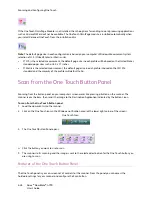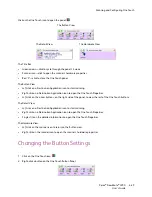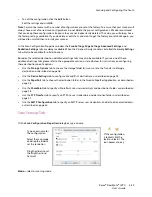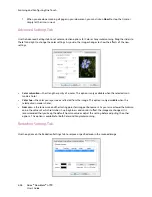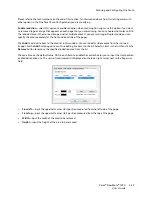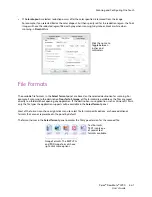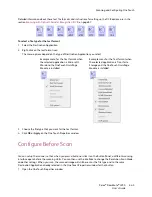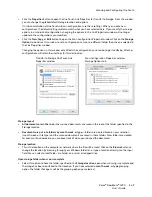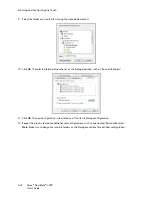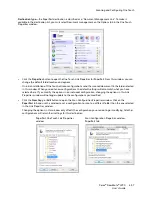Scanning and Configuring One Touch
Xerox
®
DocuMate
®
4790
User’s Guide
6-42
Create Single Image Files
The TIFF and PDF formats, as well as the text file formats, support multiple page documents in a single file. If you
are scanning as a TIFF or PDF format, or as one of the text formats, and want one file created for each image
scanned, select
Create single image files
. Note that this option is automatically selected and disabled if you
have selected a format that only supports single pages, such as BMP, PNG, GIF, JPG, or JP2.
Image Formats
Select an image file format for photos, artwork or other documents that you want to save as images. BMP and
TIFF are standard image file formats generally used if you want to do additional image processing, such as photo
touch-up or color correction.
Right-click on the BMP icon to access the GIF and PNG image formats. When you select either of these formats,
the format panel will change the BMP icon to the selected image format icon.
BMP
—the *.bmp (bitmap) format is generally used when you want to do additional image processing,
such as photo touch-up or color correction, as very little image compression is used when creating the
file. When scanning in color or grayscale, BMP scans result in the largest file size of the image formats.
GIF
—the *.gif (graphics interchange format) format is generally used when putting images on a website
or server, as image compression can reduce the file size by approximately 95% when compared to a BMP
file of the same image. Company logos and small pictures on a webpage are often GIF images. The GIF
compression, and limited color range, can result in the medium and large images looking grainy or
pixilated.
PNG
—the *.png (portable network graphics) format is another common image format for website
graphics. Like GIF, the PNG compression greatly reduces the file size when compared to a BMP file of the
same image. However, the PNG compression is different from GIF compression in that PNG images look
better when scaled. Therefore, PNG is often used in place of GIF for company logos with a lot of detail,
clickable buttons, medium sized pictures, and so on.
Summary of Contents for Xerox DocuMate 4790
Page 1: ...Xerox DocuMate 4790 OneTouch 4 6 March 2013 05 0820 100 User s Guide...
Page 8: ...Xerox DocuMate 4790 User s Guide 8 Table of Contents...
Page 34: ...Loading Documents to Scan Xerox DocuMate 4790 User s Guide 5 26...
Page 160: ...Scanning from ISIS Xerox DocuMate 4790 User s Guide 8 152...
Page 201: ......