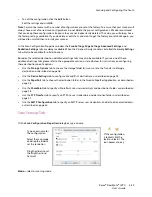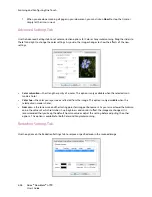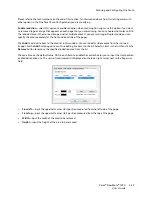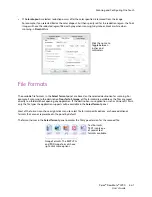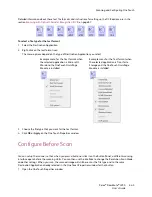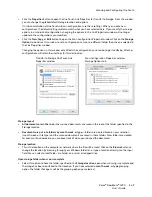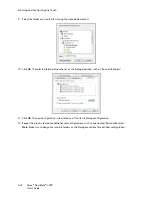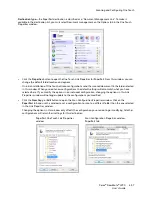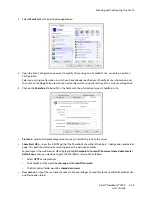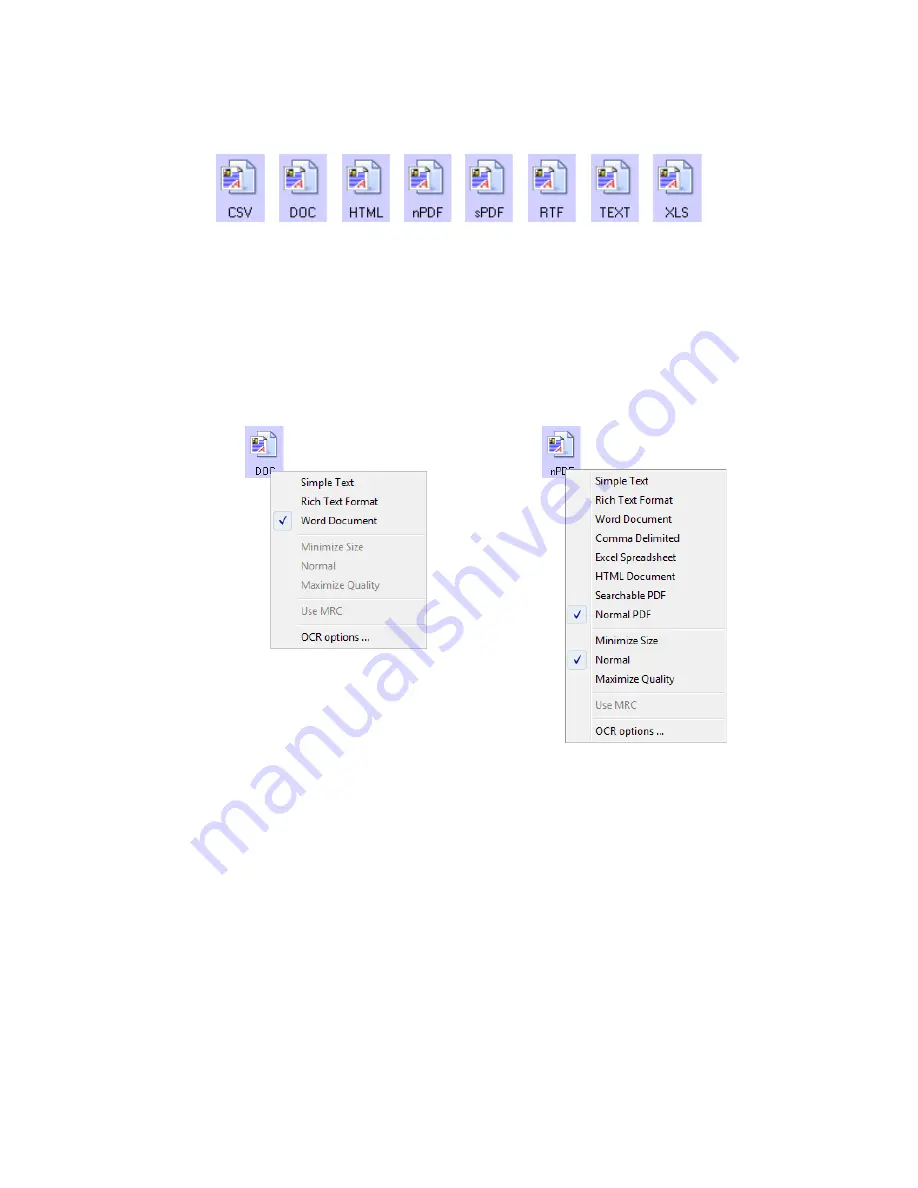
Scanning and Configuring One Touch
Xerox
®
DocuMate
®
4790
User’s Guide
6-45
Detailed information about these text file formats, and instructions for setting up the OCR options, are in the
section
Scanning with Optical Character Recognition (OCR)
on page 87.
To select a file type for the text format:
1.
Select the Destination Application.
2.
Right-click on the text format icon.
The menu options depend on the type of Destination Application you select.
3.
Choose the file type that you want for the text format.
4.
Click
OK
or
Apply
on the One Touch Properties window.
Configure Before Scan
You can set up the scanner so that, when you press a button or click it on the Button Panel, a different scanning
interface opens before the scanning starts. You can then use the interface to change the Resolution, Scan Mode,
and other settings. When you scan, the scanned image will still be sent as the file type and to the same
Destination Application already selected in the One Touch Properties window for that button.
1.
Open the One Touch Properties window.
Example menu for the Text format when
the selected application is Microsoft’s
Word and the OneTouch OmniPage
Module is installed.
Example menu for the Text format when
the selected application is Transfer to
Storage and the OneTouch OmniPage
Module is installed.
Summary of Contents for Xerox DocuMate 4790
Page 1: ...Xerox DocuMate 4790 OneTouch 4 6 March 2013 05 0820 100 User s Guide...
Page 8: ...Xerox DocuMate 4790 User s Guide 8 Table of Contents...
Page 34: ...Loading Documents to Scan Xerox DocuMate 4790 User s Guide 5 26...
Page 160: ...Scanning from ISIS Xerox DocuMate 4790 User s Guide 8 152...
Page 201: ......