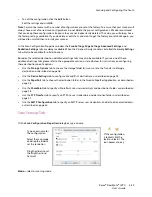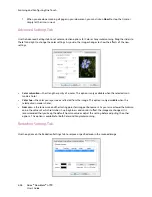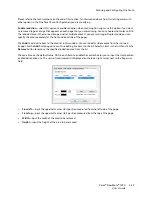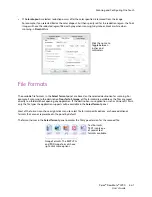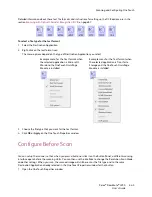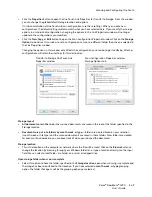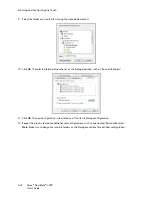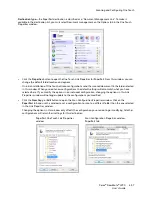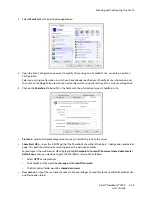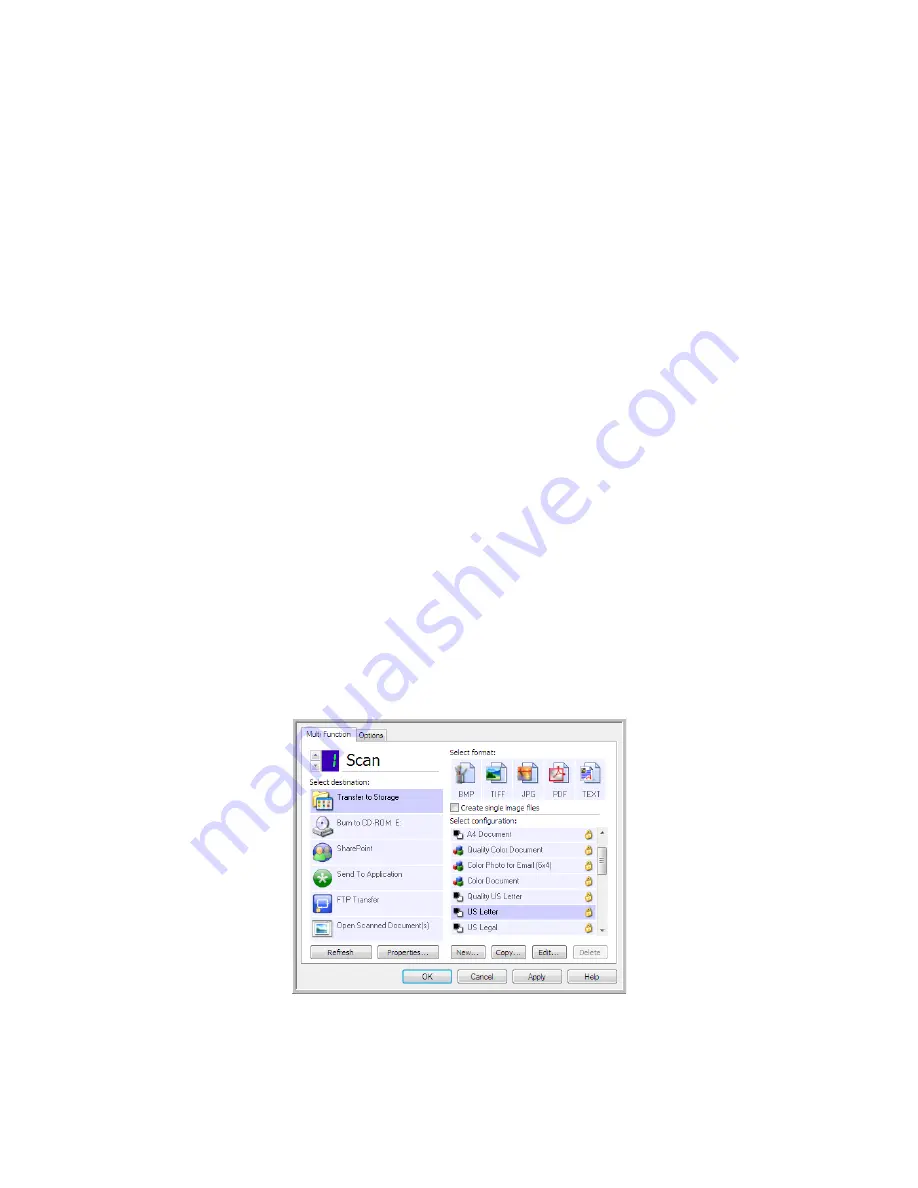
Scanning and Configuring One Touch
Xerox
®
DocuMate
®
4790
User’s Guide
6-48
Technical Note
•
If there is no application installed for the file format you selected, the One Touch Link Log Viewer will open
when scanning is finished showing the failure. You can double-click on the log failure to open the detail view
of the failed transfer.
For example, if you select
as the file type a PDF viewer application must be installed to open the file.
Either install an application for that file type, or associate an application in the Windows Explorer folders
option, please refer to your Windows documentation for instructions on associating file types.
•
When scanning to multiple destinations, the scanned file is still sent to the other selected destination
application(s) in One Touch.
Transfer to Storage
With
Transfer to Storage
, you can scan documents and save them in a folder in one step.
Supported file types
—since the files are saved directly to a folder on the computer or server, all file formats in
One Touch are available. Note that text file formats are only available if an OCR module or application is
installed. Please refer to
Text Formats
on page 44 to see a list of text file formats that are available when OCR is
installed.
Destination type
—the Transfer to Storage destination is classified as a “Storage Link”. To make it available in
the destination list, you must select
Storage and CD-R/W
on the
Options
tab in the One Touch Properties
window.
Setting the Folder and Options from One Touch
In the One Touch Properties window, select Transfer to Storage as the Destination Application for scanning.
Summary of Contents for Xerox DocuMate 4790
Page 1: ...Xerox DocuMate 4790 OneTouch 4 6 March 2013 05 0820 100 User s Guide...
Page 8: ...Xerox DocuMate 4790 User s Guide 8 Table of Contents...
Page 34: ...Loading Documents to Scan Xerox DocuMate 4790 User s Guide 5 26...
Page 160: ...Scanning from ISIS Xerox DocuMate 4790 User s Guide 8 152...
Page 201: ......