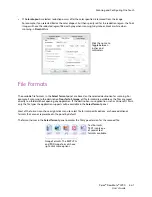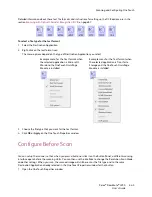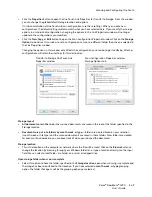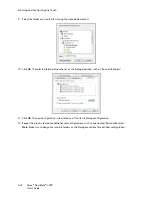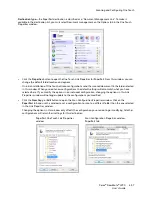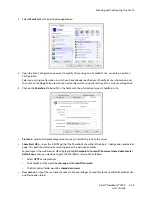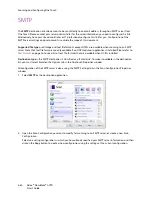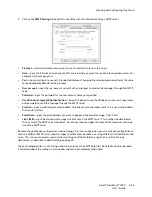Scanning and Configuring One Touch
Xerox
®
DocuMate
®
4790
User’s Guide
6-54
2.
Select
Burn to CD
as the Destination Application.
3.
Choose a File Format and a Scan Configuration.
4.
Click
OK
.
5.
Now start scanning using the scanning button you set to scan and burn to a CD.
The scanner will start scanning. When finished the file will be saved to the Windows temporary location for
CD files. An information bubble will appear in the Windows notification area telling you that there are files
waiting to be burned to CD.
6.
When you are ready to burn the files to a CD, open the One Touch Properties window, select
Burn to CD
and
then click the
Properties
button.
7.
Make sure a blank CD is in the CD burner.
8.
Click the
Burn to CD
button. The CD burner begins and your scanned documents are written to the CD.
If other files are also waiting in this location, they will get written with the One Touch files on the CD.
Summary of Contents for Xerox DocuMate 4790
Page 1: ...Xerox DocuMate 4790 OneTouch 4 6 March 2013 05 0820 100 User s Guide...
Page 8: ...Xerox DocuMate 4790 User s Guide 8 Table of Contents...
Page 34: ...Loading Documents to Scan Xerox DocuMate 4790 User s Guide 5 26...
Page 160: ...Scanning from ISIS Xerox DocuMate 4790 User s Guide 8 152...
Page 201: ......