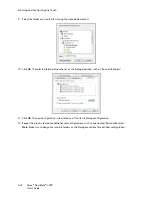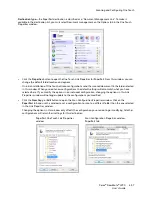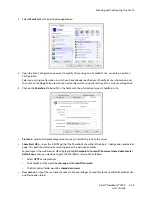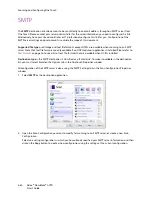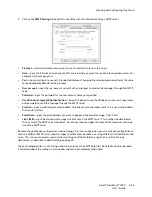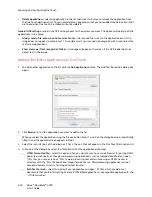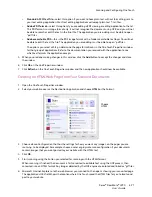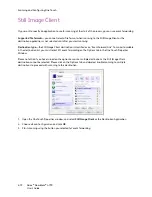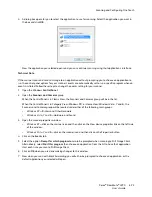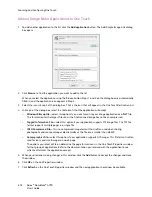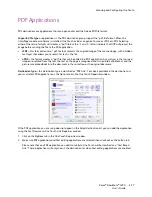Scanning and Configuring One Touch
Xerox
®
DocuMate
®
4790
User’s Guide
6-64
SMTP
The
SMTP
destination link allows scans to be sent directly to an email address, through an SMTP server, from
One Touch. Please contact your server administrator for the server information you need to configure this link.
Alternatively, have your site administrator or IT professional configure this link for you. Configuration of the
SMTP server settings and user accounts is outside the scope of this document.
Supported file types
—all image and text file formats, except HTML, are available when scanning to an SMTP
server. Note that text file formats are only available if an OCR module or application is installed. Please refer to
Text Formats
on page 44 to see a list of text file formats that are available when OCR is installed.
Destination type
—the SMTP destination is classified as a “Email Link”. To make it available in the destination
list, you must select Email on the Options tab in the One Touch Properties window.
All configuration of the SMTP server is done using the SMTP Settings tab in the Scan Configuration Properties
window.
1.
Select
SMTP
as the destination application.
2.
Open the Scan Configuration you want to modify for scanning to an SMTP server, or create a new Scan
Configuration.
Select an existing configuration in which you have already specified your SMTP server information, and then
click on the
Copy
button to create a new configuration using the settings of the current configuration.
Summary of Contents for Xerox DocuMate 4790
Page 1: ...Xerox DocuMate 4790 OneTouch 4 6 March 2013 05 0820 100 User s Guide...
Page 8: ...Xerox DocuMate 4790 User s Guide 8 Table of Contents...
Page 34: ...Loading Documents to Scan Xerox DocuMate 4790 User s Guide 5 26...
Page 160: ...Scanning from ISIS Xerox DocuMate 4790 User s Guide 8 152...
Page 201: ......